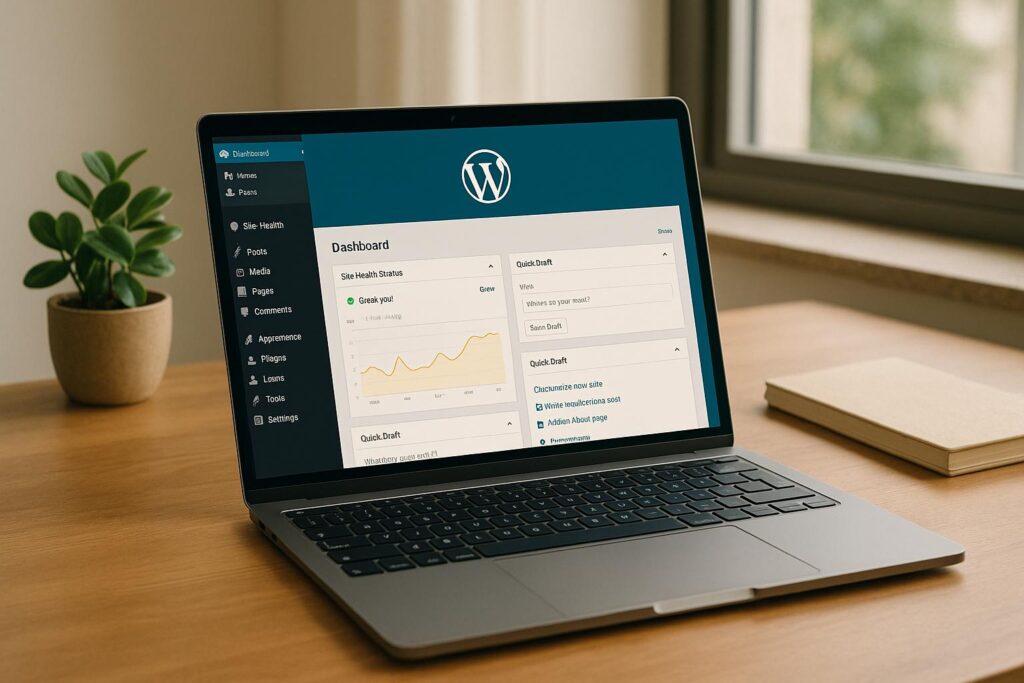A slow WordPress site costs you visitors, conversions, and search rankings. Here’s a quick summary of 8 proven methods to speed up your site today:
- Optimize Images: Compress images, use WebP format, enable lazy loading, and clean up metadata.
- Use Caching: Implement browser and server caching with tools like WP Rocket for faster load times.
- Set Up a CDN: Distribute content globally with a Content Delivery Network (e.g., Cloudflare or BunnyCDN).
- Minify CSS & JavaScript: Use plugins like Autoptimize to reduce file sizes and remove render-blocking scripts.
- Choose a Fast Theme: Lightweight themes like Astra or GeneratePress improve speed out of the box.
- Clean Your Database: Remove clutter like spam comments and post revisions with plugins like WP-Optimize.
- Update PHP: Upgrade to the latest PHP version (e.g., PHP 8.2) for up to 4x faster performance.
- Switch to HTTP/2: Enable HTTP/2 for faster, more efficient content delivery.
Quick Comparison Table
| Method | Key Benefit | Tools/Plugins |
|---|---|---|
| Image Optimization | Reduces page size by up to 60% | ShortPixel, Imagify |
| Caching | Cuts server load by up to 75% | WP Rocket, Hosting Caching |
| CDN | Speeds up global content delivery | Cloudflare, BunnyCDN |
| Minify CSS/JS | Smaller files, faster load times | Autoptimize, WP Rocket |
| Fast WordPress Theme | Improves core web vitals | Astra, GeneratePress |
| Database Cleanup | Reduces backend load | WP-Optimize |
| PHP Update | 400% faster than old versions | Hosting Control Panel |
| HTTP/2 | 2x faster loading | Hosting Provider Support |
These steps can cut your load time dramatically, improve user experience, and boost your search rankings. Let’s dive into the details so you can implement these changes today!
How To Speed Up Your WordPress Website (Complete Guide)
1. Compress and Optimize Images
Images make up over 60% of page data, so optimizing them is crucial for faster load times. Research shows that pages loading in 2 seconds have a bounce rate of about 9%, but if it takes 5 seconds, that rate jumps to 38%. Let’s break down three effective ways to improve image performance.
Convert Images to WebP Format
Switching to WebP format can significantly reduce file sizes without sacrificing quality. For instance, ShortPixel can shrink JPEGs by 54% and PNGs by 65.8%.
Here’s how some popular tools stack up in terms of compression:
| Optimizer | JPEG Reduction | PNG Reduction |
|---|---|---|
| WP Compress | 40.6% | 83.4% |
| ShortPixel | 54.0% | 65.8% |
| EWWW Image | 44.2% | 74.8% |
| Imagify | 26.0% | 73.0% |
Set Up Image Lazy Loading
Lazy loading delays the loading of images that aren’t immediately visible, speeding up the initial page load. For example, enabling lazy loading with WP Rocket cut page load time from 1.37 seconds to just 892 milliseconds and reduced HTTP requests from 28 to 10.
If you’re using WordPress 5.4 or later, native lazy loading is already included. However, tools like Perfmatters provide advanced options, such as better handling of CSS background images.
Clean Up Image Data
Proper image management involves more than just compression. Here are a few best practices:
- Use JPEG for photos and PNG for graphics or logos requiring transparency.
- Remove unnecessary EXIF metadata.
- Resize images to match the display dimensions.
Optimization tools like ShortPixel (starting at $3.99/month for up to 7,000 images) and Imagify (which reduced a sample image from 693KB to 234KB) can simplify this process and ensure your images are web-ready.
2. Install Caching Tools
Caching helps store frequently accessed data, which can dramatically cut down on load times. In fact, research shows that effective caching can lower server load by up to 75% and make dynamic WordPress pages up to 250% faster.
Browser vs. Server Caching: Key Differences
| Feature | Server Caching | Browser Caching |
|---|---|---|
| Location | Stored on the web server | Stored on the visitor’s device |
| Purpose | Handles dynamic content and database queries | Focuses on static assets like images, CSS, and JavaScript |
| Impact | Reduces server load by 75% and speeds up dynamic pages by 250% | Enhances speed for returning visitors |
| Setup | Requires server configuration | Relies on HTTP headers |
| Result | Faster initial page loads | Faster repeat visits for users |
Considering that nearly half of visitors expect a site to load in under 2 seconds – and 40% will leave if it takes longer than 3 seconds – it’s crucial to implement both types of caching for a seamless user experience.
Setting Up WP Rocket for Caching
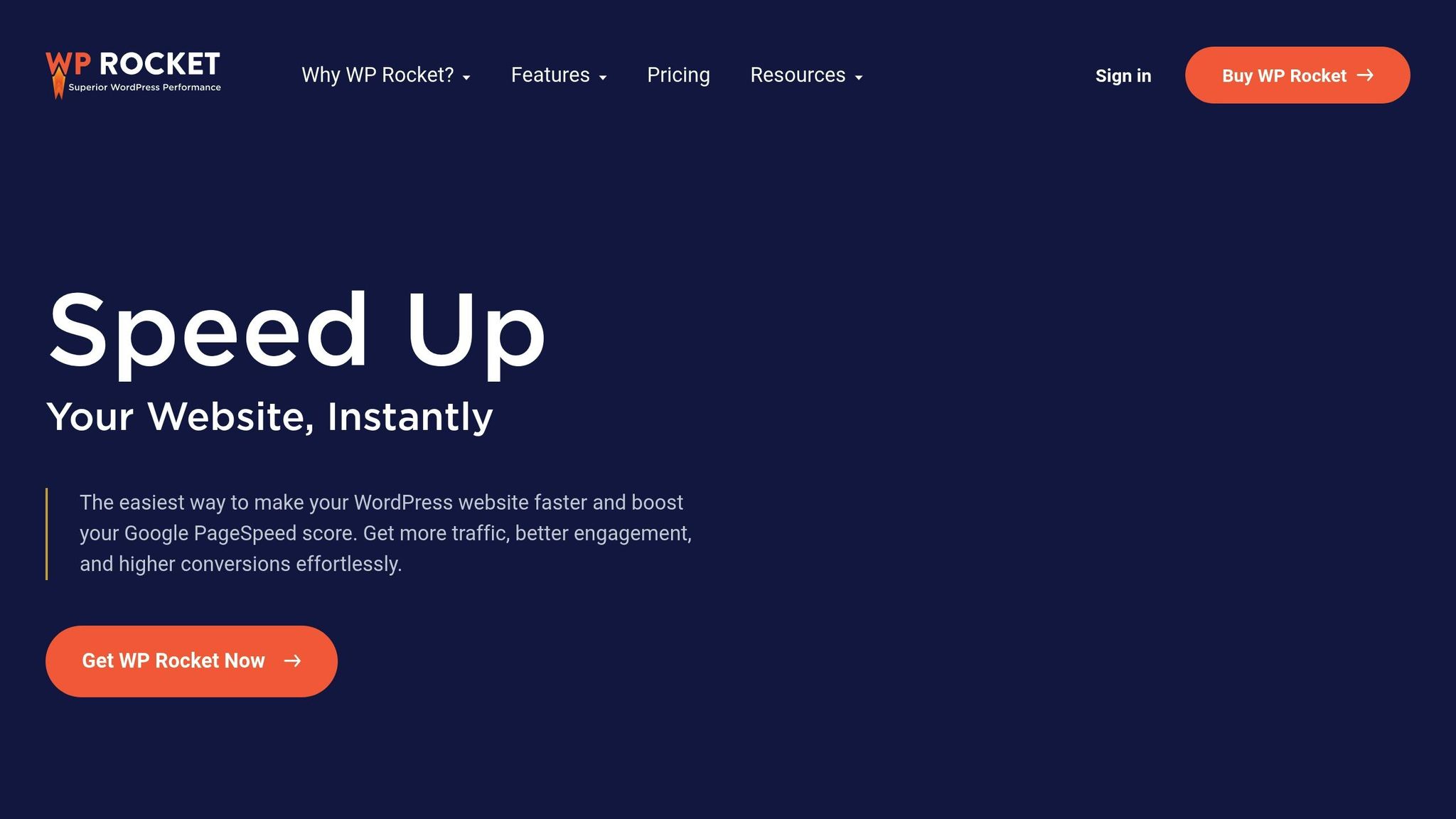
To get the most out of WP Rocket, configure these essential features:
- Enable Mobile and User Cache: Found in the settings menu.
- Optimize CSS and JavaScript: Turn on minification, defer JavaScript loading, and combine files.
- Lazy Loading: Activate this for images and videos, and set preloading for critical resources.
"Caching is one of the most powerful tools to improve performance, even if you have yet to start using it." – WP Rocket
Once you’ve configured WP Rocket, test your site using tools like GTmetrix or PageSpeed Insights to see the improvements. Remember to clear your cache after making significant changes to ensure visitors always see the most up-to-date version of your site.
Important Tip: Avoid using multiple caching plugins at the same time, as they can create conflicts and slow down your site. If your hosting provider offers built-in caching, check their documentation before adding WP Rocket to avoid compatibility issues.
3. Set Up a CDN
A Content Delivery Network (CDN) takes the benefits of caching to the next level by distributing your website’s content across a network of servers around the globe. This setup significantly improves load times by reducing the distance between your content and your visitors. Studies show that using a CDN can cut latency by up to 40% and increase viewer retention by 15–20%. When combined with caching, a CDN can give your WordPress site a noticeable performance boost.
Pick a CDN Provider
Choosing the right CDN provider depends on your website’s traffic needs and budget. Here’s a quick comparison of some popular CDN options:
| Provider | Starting Price | Key Features | Best For |
|---|---|---|---|
| Cloudflare | Free tier available | Global network, DDoS protection | Small to medium sites |
| BunnyCDN | $0.01/GB | Pay-as-you-go, low minimum spend | Budget-conscious users |
| RocketCDN | $8.99/month | Unlimited bandwidth | High-traffic sites |
| KeyCDN | $0.01/GB | Advanced analytics, $4 minimum | Technical users |
Performance tests show that using a CDN can dramatically reduce load times:
- San Jose, CA: 33.02% faster
- Melbourne, Australia: 54.19% faster
- Stockholm, Sweden: 54.7% faster
Once you’ve chosen a provider, the next step is to configure your CDN to start delivering faster load times for your site.
Connect CDN to WordPress
Setting up a CDN with WordPress is straightforward. Follow these steps:
- Install a CDN Plugin: Choose a plugin that works with your CDN provider.
- Configure CDN Settings: Add the CDN URL or subdomain provided by your CDN provider.
- Enable HTTPS: Use your SSL certificate to ensure secure connections.
- Verify Content Delivery: Use your browser’s developer tools to confirm static assets are being served through the CDN.
"A CDN takes the load off your web server and speeds up content delivery to all site visitors. As a result, everything from your user experience to search engine potential improves!" – Salman Ravoof, Author
Maximize Your CDN’s Effectiveness
To get the most out of your CDN, keep these tips in mind:
- Enable Hotlink Protection: Prevent others from using your resources without permission.
- Ensure Google Indexing: Double-check that your images and other assets are still being indexed by Google.
- Monitor Performance: Use tools like GTmetrix or Pingdom to track your CDN’s impact.
- Clear WordPress Cache: After configuring your CDN, clear your WordPress cache to avoid conflicts.
Research from the BBC highlights the importance of speed: for every additional second of loading time, 10% of users leave the site. In one test, enabling a CDN reduced load times from 1.45 seconds to just 788 milliseconds. Even a delay as small as 100 milliseconds can lead to a 7% drop in conversions. Clearly, implementing a CDN is a smart move for optimizing your WordPress site’s performance.
4. Reduce CSS and JavaScript Size
After improving caching and utilizing a CDN, the next step to optimize your site is reducing the size of your CSS and JavaScript files. Large files can slow down your site’s load times, as they increase file size and require more processing by the browser.
Use Code Minification Tools
Code minification is a simple way to make your CSS and JavaScript files smaller. It works by stripping out unnecessary characters like spaces, line breaks, and comments without affecting how the code functions. Tools like the Autoptimize plugin can handle this process automatically, making it easy to streamline your code.
Here’s how you can use Autoptimize for minification:
- Install and activate the plugin from your WordPress dashboard.
- Go to the plugin settings and enable CSS and JavaScript optimization.
- Check the option to "Aggregate JS/CSS files" to combine multiple files into one.
- Enable "Also aggregate inline JS/CSS" for a more thorough optimization.
"Minification is one of the lowest-effort and safest optimizations you can use on any website. It removes what the browser doesn’t use, resulting in the same functionality with a smaller file size." – Adame Dahmani, Product Manager at WP Media
Once you’ve minified your files, the next step is to address any render-blocking elements that could delay how quickly your pages load.
Remove Loading Blocks
Render-blocking JavaScript can prevent your page from displaying content quickly. To fix this, you can use attributes like defer and async to load scripts without holding up the rendering process.
Here’s how to optimize JavaScript loading:
- Use the
deferattribute for scripts that depend on page elements. - Use the
asyncattribute for standalone scripts, such as analytics tools. - Include critical CSS inline to ensure above-the-fold content styles load immediately.
- Load non-essential scripts only when needed.
Additional tips for better performance:
- Avoid using
@importin your CSS files, as it can slow down loading. - Split CSS files using media queries to serve styles conditionally.
- Use WOFF2 font formats for faster font loading.
- Enable GZIP compression alongside minification to reduce file sizes even further.
sbb-itb-f80d703
5. Select a Fast WordPress Theme
Picking a fast WordPress theme is essential for maintaining top-notch website performance. Even the most thorough optimizations can fall short if your theme is too bulky.
Check Theme Speed Scores
To gauge a theme’s speed, focus on these key metrics:
- Largest Contentful Paint (LCP): Shouldn’t exceed 2.5 seconds.
- Cumulative Layout Shift (CLS): Aim for a score of 0.1 or lower.
- DOM Size: Keep the number of nodes under 1,500.
Pay special attention to mobile performance since it often reveals issues that desktop tests might miss. Once you’ve confirmed a theme meets these benchmarks, you’re good to go.
Fast WordPress Themes
Here are some themes known for their speed and efficiency:
Neve:
- Perfect 100 on PageSpeed Insights (mobile and desktop).
- Lightweight with a 28KB install size.
- Scored 98 on Pingdom.
GeneratePress:
- Ultra-light page size under 10KB.
- Consistently high scores on speed tests.
- Requires minimal HTTP requests.
Astra:
- Frontend size under 50KB.
- Mobile PageSpeed score of 93/100.
- Loads in just 2.1 seconds.
Tips for Maintaining Theme Performance
To keep your theme running smoothly:
- Update it regularly.
- Test its speed after major updates.
- Use Google Search Console to monitor Core Web Vitals.
- Avoid using too many heavy features.
- Keep customizations simple and lightweight.
"Minification is one of the lowest-effort and safest optimizations you can use on any website. It removes what the browser doesn’t use, resulting in the same functionality with a smaller file size." – Adame Dahmani, Product Manager at WP Media
A fast, well-built theme works hand-in-hand with your other optimizations, ensuring your website loads quickly and efficiently.
6. Clean Up WordPress Database
A cluttered database can slow down your WordPress site, impacting its overall performance. Regular database maintenance is essential to keep things running smoothly. In fact, studies reveal that even a one-second delay in mobile load times can reduce conversion rates by as much as 20%. Keeping your database in check lays the groundwork for all other performance improvements.
Run Regular Database Cleanup
Over time, WordPress tends to collect unnecessary data, such as:
- Post revisions
- Spam comments
- Expired transients
- Unused tags
- Autoloaded options
To handle this, tools like WP-Optimize (rated 4.8/5) can help by clearing out redundant data for $49 per year.
"A well-optimized database is the backbone of a high-performing WordPress site." – Watermelon Web Works
Here’s a real-world example: A photography studio in Santa Rosa reduced their website’s load time from 7.2 seconds to just 1.8 seconds after optimizing their database. This improvement led to a 32% boost in contact form submissions.
Optimize Database Structure
Beyond basic cleanup, tweaking your database structure can make a big difference. Here are two key areas to focus on:
1. Managing Transients
- Remove expired transients using phpMyAdmin.
- Set proper expiration times for new transients to avoid unnecessary clutter.
- Keep an eye on autoloaded transients, as they impact every page load.
2. Database Table Optimization
- Repair any corrupted tables to ensure smooth functioning.
- Optimize table indexes to speed up database queries.
For the best results, schedule maintenance based on your site’s traffic levels:
| Site Traffic | Recommended Cleanup Frequency |
|---|---|
| Low | Monthly |
| Medium | Bi-weekly |
| High | Weekly |
Safety First
- Always back up your database before performing any cleanup.
- Stick to trusted, highly rated plugins for maintenance tasks.
- After major cleanups, test your site thoroughly to ensure everything works as expected.
7. Update PHP Version
Running an outdated PHP version, like PHP 5.2, can drastically slow down your site – up to 400% slower than PHP 7. Shockingly, more than 77% of websites are still affected by this issue. Keeping your PHP version up to date is critical for ensuring fast loading times and smooth performance.
Test PHP Compatibility
Before upgrading, it’s important to check and confirm your site’s compatibility with newer PHP versions. Here’s how:
- Check Your Current PHP Version
In your WordPress dashboard, go to Tools > Site Health > Info > Server. There, you’ll find the PHP version your site is using. If you’re still on PHP 7.4 or older, it’s time to upgrade. - Test in a Staging Environment
Always test updates in a staging environment first. This allows you to check compatibility with custom themes, plugins, database interactions, and any custom code without risking your live site.
Below is a quick reference for PHP version support:
| PHP Version | Support Status | End of Life |
|---|---|---|
| PHP 8.3 | Active Support | Nov 23, 2025 |
| PHP 8.2 | Active Support | Dec 8, 2024 |
| PHP 8.1 | Security Only | Nov 25, 2024 |
| PHP 7.4 | End of Life | Unsupported |
Update PHP Settings
The process for updating PHP varies depending on your hosting provider. Below are steps for two popular platforms:
For SiteGround Users:
- Navigate to Site Tools > PHP Manager under the "Devs" section.
- Click the pencil icon to edit.
- Select "Change PHP version manually."
- Choose the latest stable version.
- Confirm your changes.
For Bluehost Users:
- Go to Websites > Settings.
- Find the PHP Version section.
- Click Change and select the new version.
- Confirm the update.
Post-Update Checklist
After updating, verify that everything is functioning properly. Focus on these areas:
- Page Speed: Ensure load times have improved.
- Plugin and Theme Functionality: Check for any errors or glitches.
- Forms and APIs: Test form submissions and integrations to confirm they work as expected.
If you run into any problems, most hosting providers offer the option to roll back to the previous PHP version while you troubleshoot. This safety net can save you from extended downtime while resolving compatibility issues.
8. Switch to HTTP/2
HTTP/2 can significantly improve the loading speed of WordPress websites. According to tests conducted by CSS-Tricks, websites using HTTP/2 loaded in just 1 second, compared to 1.9 seconds with HTTP/1.1. This protocol allows multiple requests to be processed over a single connection, effectively doubling the loading speed.
Test for HTTP/2
Before making the switch, check if your site already supports HTTP/2. Here’s how:
- Open Chrome DevTools.
- Navigate to the Network tab.
- Enable the Protocol column.
- Refresh your page and look for "h2" in the Protocol column.
For a more detailed check, you can use KeyCDN’s HTTP/2 Test tool. Simply enter your website URL to confirm if HTTP/2 is supported.
| Protocol Version | Identifier | Performance Impact |
|---|---|---|
| HTTP/2 | h2 | Up to 2x faster loading |
| HTTP/1.1 | http/1.1 | Baseline performance |
| HTTP/3 | h3 | Latest experimental version |
If your site supports HTTP/2, you’re ready to move forward. But first, ensure your site is secure for optimal performance.
Add an SSL Certificate
Securing your site is a critical step to fully enable HTTP/2. Here’s what you need to do:
- Check with Your Hosting Provider
Confirm that your hosting provider supports HTTP/2. Most major hosting services do, and as of now, about 42.4% of the top 10 million websites use HTTP/2. - Install an SSL Certificate
Use your hosting panel to install a free SSL certificate, such as Let’s Encrypt. The process is straightforward and usually takes no more than 5–10 minutes. - Verify Everything Is Working
After installing the SSL certificate and enabling HTTP/2, use KeyCDN’s testing tool again to confirm that your site is benefiting from the improved performance.
"HTTP/2 eliminates the need for you to choose between site performance, security, or SEO." – WP Engine
Conclusion: Speed Up Your WordPress Site
Throughout this guide, we’ve covered eight effective ways to enhance your WordPress site’s speed. Why does this matter? Because website speed directly impacts your success. For instance, a one-second delay can lead to a 7% drop in conversions and a 16% decline in customer satisfaction. The evidence is clear: faster sites drive better engagement and higher conversions.
Here’s a snapshot of what these optimization methods can deliver:
| Speed Impact | Business Benefit | Statistical Evidence |
|---|---|---|
| Optimal load time (1 second) | Higher conversion rates | Sites loading in one second achieve an average 39% conversion rate. |
| Load time variation | Consistent performance benefits | Pages loading in 2.4 seconds see a 1.9% conversion rate, compared to 0.6% at 5.7 seconds. |
| Improved server response | Increased conversions | Walmart experienced a 2% boost in conversions for every one-second improvement in load time. |
The results speak for themselves. Take Pinterest, for example: by improving their website speed by 40%, they saw a 15% increase in search traffic and a 40% rise in time spent on their site.
"Website speed is no longer just a technical consideration; it’s essential to digital marketing success."
- Umair Hussain Siddiqui, Digital Marketer at Cloudways
By incorporating strategies like image optimization, updating PHP, and adopting HTTP/2, you can transform your site’s performance. Here’s how to get started:
- Start with server-side upgrades: Update PHP and invest in better hosting.
- Implement technical enhancements: Use caching, HTTP/2, and a CDN.
- Focus on content delivery: Compress images and minify your code.
- Monitor performance regularly: Tools like Google PageSpeed Insights can help you stay on track.
These steps, when combined, create a comprehensive plan to supercharge your WordPress site’s speed and performance.
FAQs
How do I check if my WordPress site is using the latest PHP version, and how can I update it?
To find out which PHP version your WordPress site is using, log into your WordPress admin dashboard. Navigate to Tools > Site Health > Info > Server, where you’ll see the PHP version listed. Alternatively, you can check through your hosting account by accessing the PHP settings or version management area.
When updating PHP, start by backing up your website and making sure all your themes and plugins are up to date. Then, log into your hosting account and locate the option to change the PHP version (usually found under PHP Management or a similar section). Choose the latest stable version, such as PHP 8.3, and apply the changes. Afterward, test your site to confirm everything is running smoothly.
What problems can arise from using multiple caching plugins on WordPress, and how can I prevent them?
Using more than one caching plugin on your WordPress site can lead to several problems, such as:
- Plugin Conflicts: When multiple caching plugins try to handle the same tasks, they can clash, causing errors or even crashing your site.
- Slower Performance: Instead of improving speed, overlapping processes from multiple caching plugins can create extra load, ultimately slowing your site down.
- Increased Security Risks: Every additional plugin adds potential vulnerabilities, especially if they aren’t kept up to date.
To keep your site running smoothly, stick to a single trusted caching plugin. Make sure it’s updated regularly, and always test new plugins in a staging environment before introducing them to your live site.
How can I pick the best CDN for my WordPress site based on traffic and budget?
To pick the right CDN for your WordPress site, start by evaluating your website’s traffic patterns and how much you’re willing to spend. You’ll want a provider that can handle traffic surges, offers fair pricing, and includes essential features like global server coverage, effective caching, and smooth integration with WordPress.
Think about your specific needs. Some CDNs are better suited for smaller budgets with flexible pricing, while others cater to high-traffic sites with advanced tools. Also, prioritize options that are easy to set up and come with dependable customer support to ensure a hassle-free experience and consistent performance boosts.