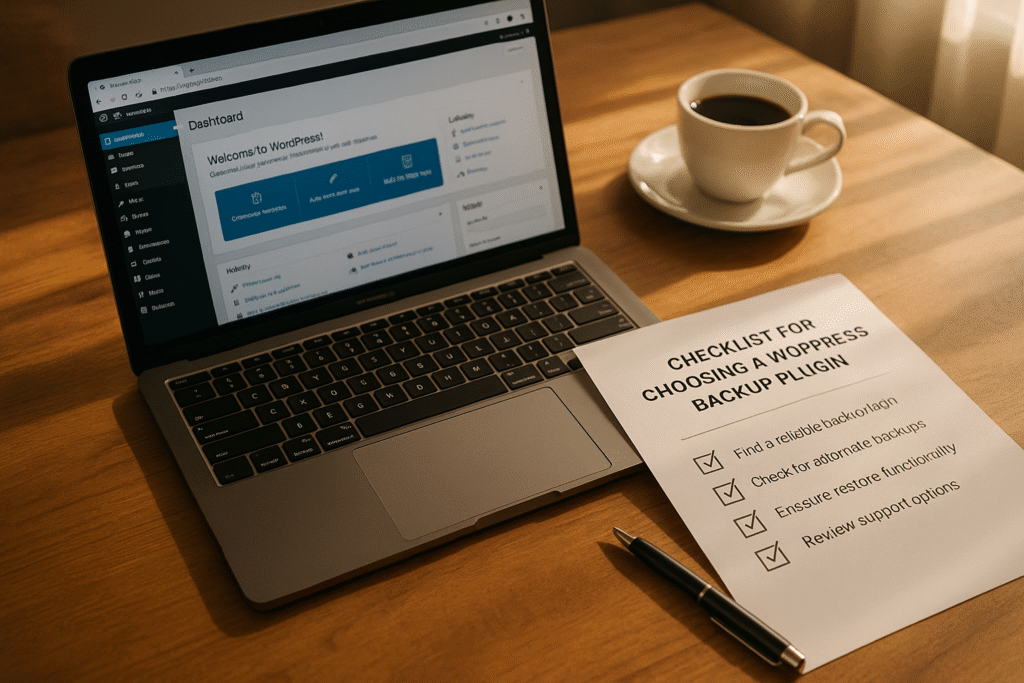Your website’s safety depends on a reliable backup plugin. Without it, a server crash, malware attack, or hosting issue could erase everything. The right plugin automates backups, stores them securely, and simplifies restoration. Here’s what to look for:
- Automated Scheduling: Set backups on a daily, weekly, or real-time basis to ensure consistency.
- Cloud Storage Integration: Protect your data off-site with options like Google Drive, Dropbox, or Amazon S3.
- Easy Restoration: Opt for one-click recovery and test backups on a staging site to avoid surprises.
- Incremental Backups: Save only recent changes to reduce storage and server load.
- Backup Customization: Exclude unnecessary files or database tables to optimize performance.
Pro Tip: Test your plugin’s scheduling, storage, and restoration features before committing. Tools like UpdraftPlus and Duplicator are popular for their reliability.
Quick Comparison of Key Features:
| Feature | Why It Matters | What to Check For |
|---|---|---|
| Automated Scheduling | Ensures backups happen regularly | Flexible frequency options |
| Cloud Storage Options | Keeps backups safe from server issues | Compatibility with preferred services |
| Easy Restoration | Simplifies recovery during emergencies | One-click and granular options |
| Incremental Backups | Saves time and storage | Efficient handling of changes |
| Customization Options | Focuses on critical data | Exclude unnecessary files or tables |
Actionable Tip: Start with a free version of a plugin, test it thoroughly, and upgrade if needed for advanced features like real-time backups or premium support.
Top 3 Backup Plugins for WordPress in 2025 – BackWPup vs. UpdraftPlus vs. BlogVault
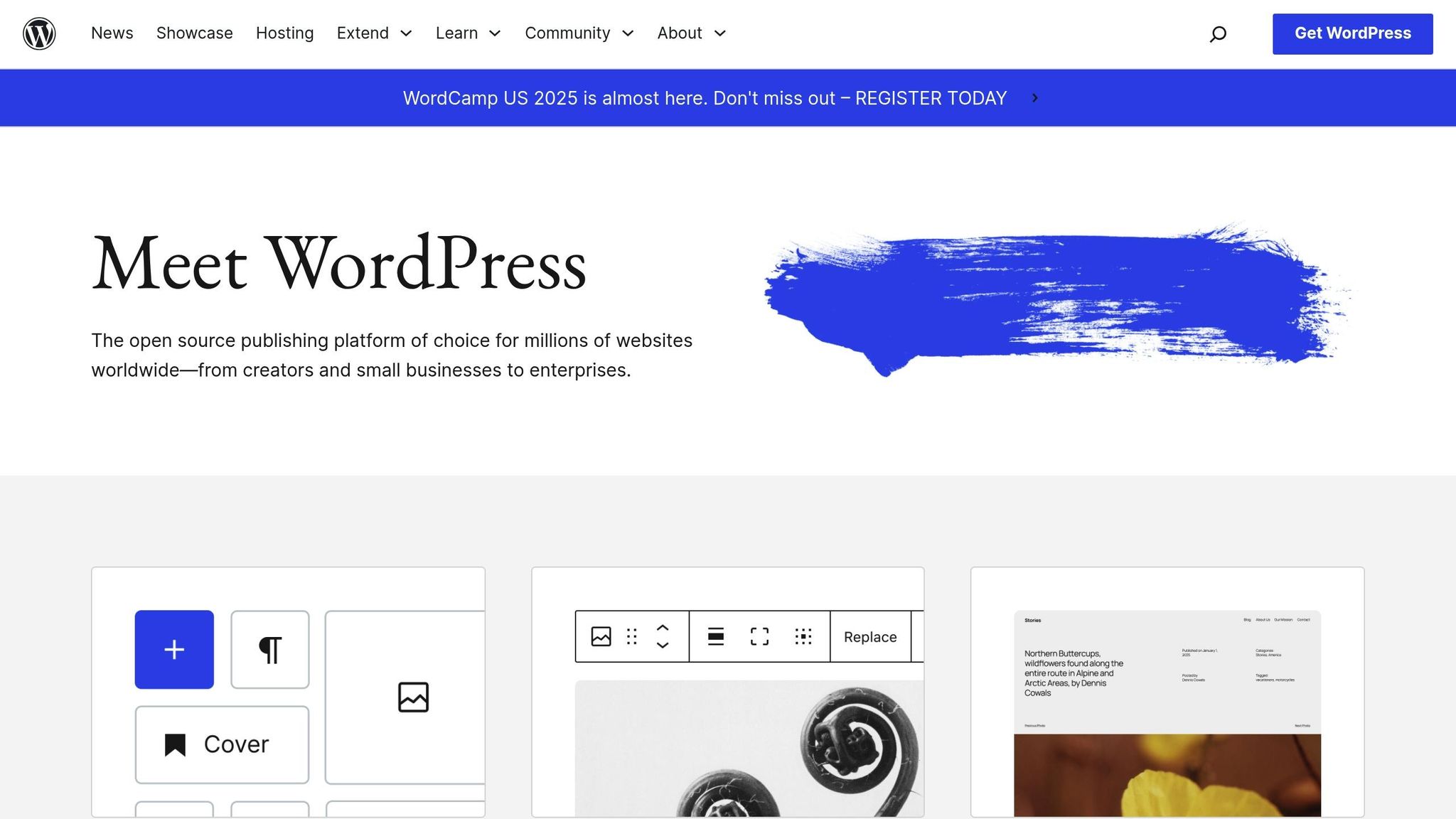
Key Features to Look for in a WordPress Backup Plugin
Choosing the right WordPress backup plugin is essential for keeping your site secure without unnecessary hassle or expense. To make the selection process easier, focus on these key features that align with your site’s specific needs and your technical comfort level.
Automated Backup Scheduling
Relying on manual backups can be risky – they’re easy to forget. A plugin with automated scheduling ensures your backups happen consistently. Look for one that lets you set different frequencies for database and file backups. For instance, your database might need daily backups because it’s updated more often, while your static files, like themes, can be backed up less frequently. Some plugins even offer real-time backups triggered by significant changes.
Another important factor? Timing. Schedule backups during low-traffic periods to avoid slowing down your site for visitors.
Cloud Storage Integration
Storing backups on the same server as your site leaves you vulnerable to server failures. Opt for plugins with cloud storage integration to keep your backups safe and accessible. Popular cloud options include Google Drive, Dropbox, Amazon S3, and Microsoft OneDrive.
Keep in mind the potential costs of these cloud services when building your backup strategy. Some services charge based on storage space, so plan accordingly.
Simple Backup Restoration
Creating backups is just the first step – you also need an easy way to restore them. Look for plugins offering one-click restoration to quickly recover your site in emergencies. Some plugins even allow granular restoration, meaning you can restore specific elements like a single page, plugin, or database table instead of the entire site.
Testing the restoration process on a staging site before a real crisis hits is a smart move. It helps you avoid surprises and ensures a smooth recovery when you need it most.
Incremental Backup Support
Full backups every day can be inefficient and resource-intensive. That’s where incremental backups come in. These save only the changes made since the last backup, reducing backup sizes and speeding up the process. This method also minimizes the strain on your server, which becomes increasingly important as your site grows.
Make sure the plugin you choose can seamlessly rebuild full backups from incremental files when needed.
Backup Customization Options
Not all files are equally important to back up. A good plugin should let you customize your backups by excluding unnecessary items like cache files, temporary uploads, or large media files that are already stored on a content delivery network. Similarly, you can skip inactive plugins or themes that you can reinstall later if needed.
Database customization is another handy feature. Some plugins allow you to exclude specific database tables, such as those used by analytics tools or spam filters. This way, you can focus on backing up critical data while saving storage space and reducing backup times.
Step-by-Step Checklist for Evaluating Plugins
Now that you have a clear idea of what features to prioritize, it’s time to thoroughly test potential backup plugins. A well-structured evaluation process can help you avoid mistakes and ensure the plugin aligns with your site’s needs.
Is Scheduling Flexible?
Start by exploring the plugin’s scheduling options. Does it allow you to set separate schedules for your database and files? This flexibility is essential for managing dynamic data differently from static files. Look for the ability to adjust backup frequency based on your site’s activity.
Time zone settings are another key factor. If your site operates in the U.S., ensure the plugin respects your local time zone and avoids running backups during peak traffic hours. This can help minimize disruptions for your visitors.
Check for both preset and custom scheduling options. If your site has varying levels of activity throughout the week, being able to fine-tune the schedule can make a big difference. Additionally, confirm whether the plugin supports real-time backup triggers when updates are made – this feature can be a lifesaver if an update causes unexpected issues.
Once you’ve assessed scheduling, move on to cloud storage compatibility.
Does It Support Your Preferred Cloud Storage Provider?
Cloud storage integration is about more than just a list of supported services; it’s about reliability and cost-effectiveness. Start by estimating your storage needs based on your site’s size and backup frequency. Then, compare those requirements with the pricing of your preferred cloud storage provider.
Test the plugin’s ability to upload backups consistently and on time. This is especially critical during emergencies when you need quick access to your data.
Look for storage limits or file size restrictions. Can the plugin handle your site’s backups efficiently? Features like automatic deletion of older backups based on a retention policy can help you manage costs and avoid exceeding storage limits.
Lastly, take a close look at the security measures in place to protect your backups.
Are Security Features Included?
A good backup plugin should come with solid security features. First, check if it offers end-to-end encryption for your backup files. This ensures your data is encrypted before leaving your server and stays secure in the cloud.
Pay attention to the encryption standards used. AES-256 encryption, for example, is widely regarded as a top-tier option. Make sure the plugin avoids outdated encryption methods and clearly explains its security protocols.
Password protection for backup files adds another layer of safety. Test whether you can create strong, unique passwords and see how the plugin manages these credentials. Some plugins even let you control access levels for different backup sets.
For those operating U.S.-based sites, ensure the plugin includes compliance features to safeguard sensitive data.
Advanced plugins may also offer malware scanning, checking for known threats before creating backups. This can prevent you from restoring compromised files.
Access logging is another useful feature to look for. It provides an audit trail of backup activity, which can be invaluable if you suspect unauthorized access.
Finally, check whether the plugin supports two-factor authentication for managing backups. This extra layer of security can protect your data even if someone gains access to your WordPress admin area.
sbb-itb-f80d703
Additional Considerations for US-Based WordPress Sites
Set your time zone correctly to avoid backup scheduling headaches. Earlier versions of BackWPup (like 5.1.3) displayed backup times in UTC+0, which confused many users. Thankfully, this has been fixed to align with WordPress’s timezone settings. To ensure everything works as expected, schedule a backup and double-check that the displayed time matches your local timezone.
Understand the costs before committing to a plugin. Most WordPress backup plugins come with a free version that handles basic needs. However, features like incremental or real-time backups, premium support, and extra cloud storage usually require a paid plan. Pricing structures can vary significantly, so take the time to review all costs, including potential add-ons, to avoid surprises later.
Conclusion: Making the Right Choice
Your website’s safety hinges on having a solid backup strategy in place. By following a clear checklist, you can simplify your decision-making process and ensure the backup solution you choose aligns with your site’s unique risks and workflow. The key is to prioritize features like automated scheduling, off-site storage, seamless restoration, incremental backups, and robust security measures before committing to any tool.
At the heart of any good backup strategy are a few must-have features: automated scheduling, off-site storage, and verified restoration capabilities. Whether you’re managing a personal blog, running an e-commerce store, or handling complex migrations, these essentials remain non-negotiable.
User feedback often highlights the reliability of trusted solutions. Tools like UpdraftPlus, with over 3 million active installations and an impressive 4.8/5 rating, and Duplicator, used by more than 1.5 million sites, showcase proven performance. These numbers underscore the importance of reliable scheduling, multiple cloud storage options, and straightforward recovery processes – features that resonate with users across the board.
Don’t wait to safeguard your site. Start by reviewing your checklist, enabling daily automated backups, setting up a US-based cloud storage bucket, and testing a restore to ensure everything works as expected. Defining clear recovery goals is the final step to solidify your backup plan.
Establish clear recovery objectives to guide your strategy. Aim for a Recovery Time Objective (RTO) of under 60 minutes for typical incidents and a Recovery Point Objective (RPO) of 24 hours or less by using daily or real-time backups. Plenty of reliable plugins can meet these benchmarks, but the best choice is the one that fits your site’s needs and passes a successful test restore. For more tips and strategies to fine-tune your backup approach, head over to WPCOKE.
FAQs
What’s the best backup schedule for my WordPress site?
The best backup schedule for your WordPress site hinges on how often your content changes and how active your site is. For websites that see frequent updates – like blogs, e-commerce stores, or news platforms – daily backups are a smart choice. This way, if something goes wrong, you’ll lose as little data as possible.
On the other hand, if your site is less active, such as a portfolio or an informational site, weekly or even monthly backups might do the trick. The goal is to align your backup frequency with your site’s activity level and how critical your data is. Regular backups are a must to safeguard your site and ensure a quick recovery if issues arise.
What factors should I consider when selecting a cloud storage provider for my WordPress backups?
When selecting a cloud storage provider for your WordPress backups, focus on data security, reliability, and fast access. These factors ensure your backups remain secure and are readily available when you need them. Opt for providers that use strong encryption methods and offer high uptime guarantees to minimize any risks.
It’s also important to think about the scalability of the storage service. As your backup needs grow – whether due to managing multiple sites or increasing data volumes – you’ll want a solution that can expand with you. Don’t overlook cost considerations either, especially if you’re handling large amounts of data. Lastly, check that the provider integrates seamlessly with your backup plugin, making the backup and restoration process as smooth as possible.
What should I look for in a WordPress backup plugin to ensure my data is secure?
To keep your WordPress backup plugin safeguarding your data effectively, start by selecting one that includes encryption for both stored backups and transfers. This ensures your data stays protected from unauthorized access.
Choose a plugin that offers automatic updates to address potential security flaws and supports offsite backups. Offsite storage can be a lifesaver if your server encounters issues. Features like malware scanning and user access controls provide added security by detecting threats and limiting access to your backups.
Don’t forget to periodically review your backup settings and test the restoration process. This helps confirm that your backups are reliable and ready to go when you need them most.