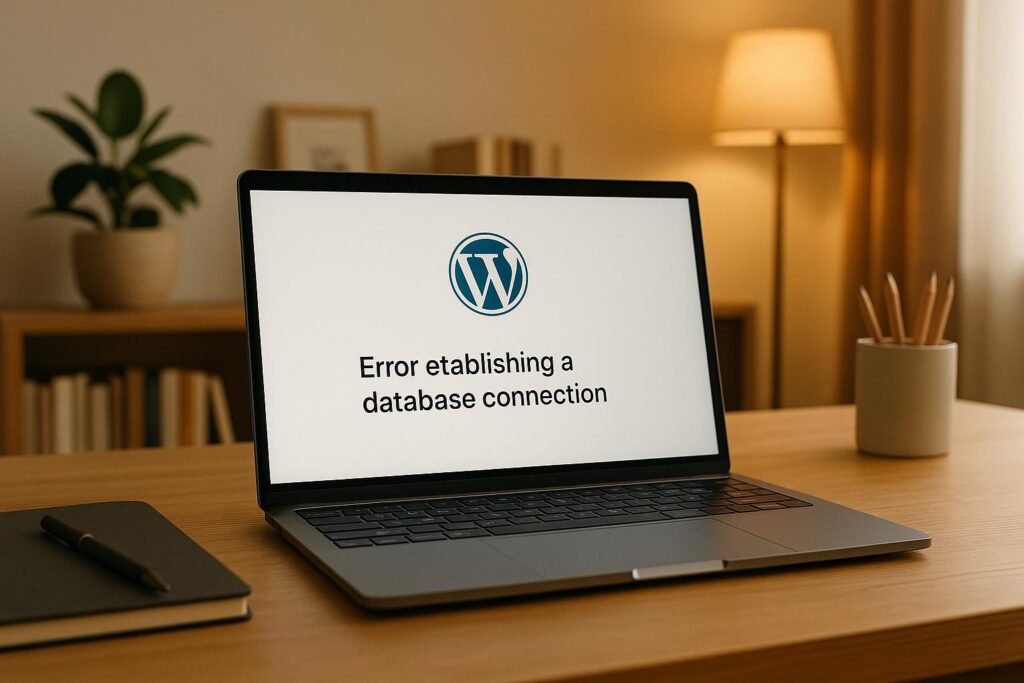WordPress errors can disrupt your site, frustrate users, and hurt performance. Whether it’s the White Screen of Death, Internal Server Errors, or database connection issues, most problems stem from plugin conflicts, server issues, or misconfigurations. Here’s how you can fix them:
- White Screen of Death: Disable plugins, switch themes, enable debugging, or increase memory limits.
- Internal Server Errors: Replace
.htaccess, increase PHP memory, or deactivate plugins. - Database Connection Errors: Verify database credentials, repair the database, or replace corrupted files.
- File Upload Errors: Adjust file permissions, increase upload size, or resolve folder conflicts.
Key prevention tips: Keep WordPress updated, use staging environments for testing, back up regularly, and monitor error logs. Proactively maintaining your site reduces the risk of errors and ensures smooth functionality.
Quick Fixes Table
| Error Type | Common Causes | Key Fixes |
|---|---|---|
| White Screen of Death | PHP errors, memory limits | Disable plugins, debug, increase memory |
| Internal Server Error | Corrupted .htaccess, plugin issues |
Replace .htaccess, deactivate plugins, increase memory |
| Database Connection Error | Incorrect credentials, server issues | Verify credentials, repair database, replace core files |
| File Upload Errors | Permissions, file size limits | Adjust permissions, increase upload size, clear temporary storage |
Prevent Issues: Update WordPress, monitor performance, and choose reliable hosting. These steps keep your site running smoothly and minimize downtime.
Most Common WordPress Errors and How to Fix Them
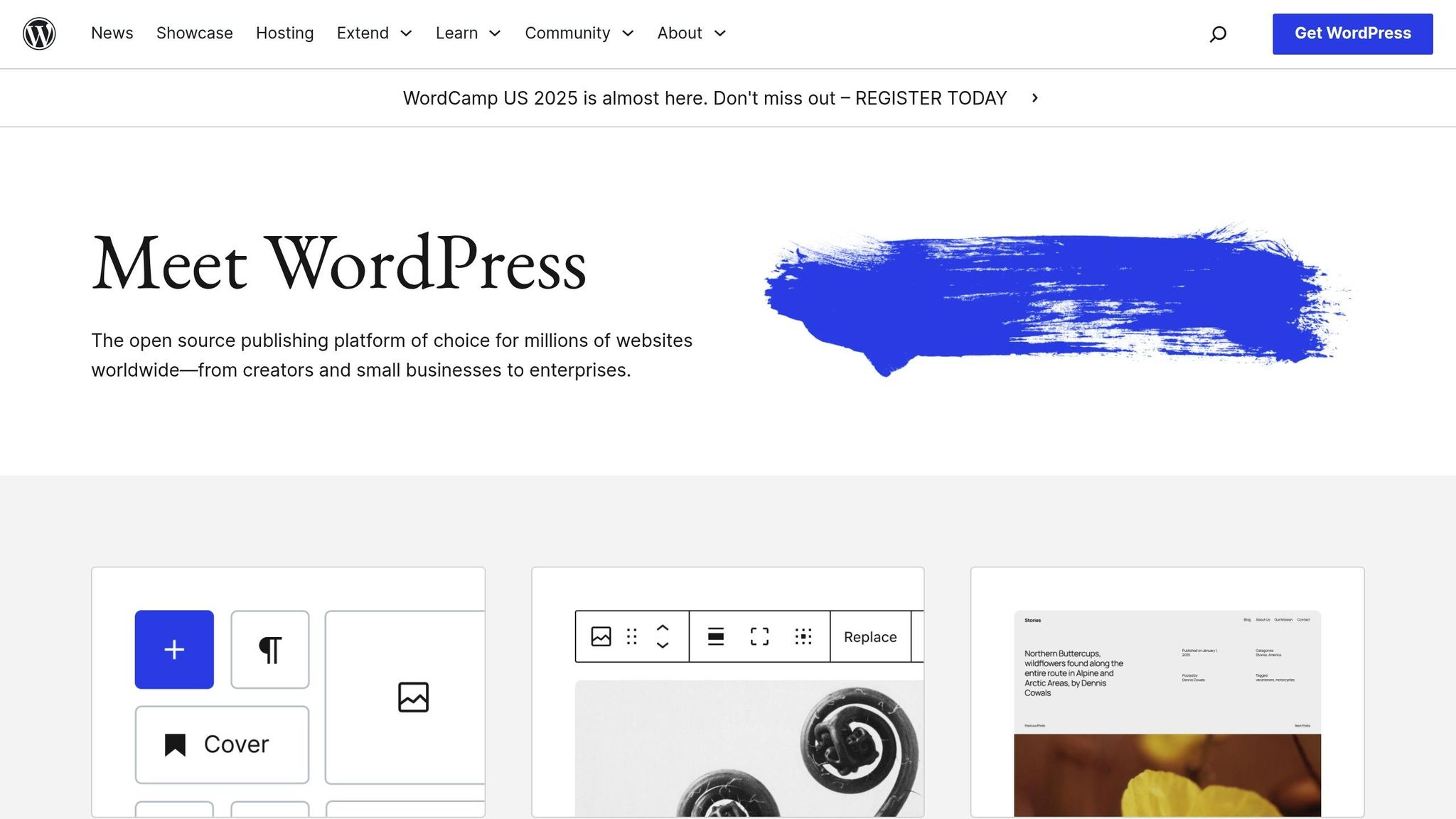
White Screen of Death Error
The White Screen of Death (WSoD) is a frustrating WordPress error where your website displays nothing but a blank screen. This issue makes the site completely inaccessible to both visitors and administrators. Common culprits behind the WSoD include misconfigurations, plugin conflicts, and server limitations.
Matteo Duò, Head of Content at Kinsta, explains: "The WordPress White Screen of Death is almost always caused by PHP code errors or memory limit exhaustion."
Let’s take a closer look at what causes this error and how to address it effectively.
What Causes the White Screen of Death
The WSoD often stems from PHP errors or running out of server memory. When your server encounters a critical PHP issue, it halts operations and shows the dreaded blank screen.
Plugin conflicts are another frequent cause. Updating or activating a plugin can sometimes clash with your site’s setup, leading to this error. You can test for this by renaming the plugin folder via FTP, which disables all plugins temporarily.
Theme issues may also trigger the WSoD. Faulty or outdated theme code can crash your site, especially during activation or updates. Additionally, exceeding your allocated memory – caused by too many active plugins or large file processing – can lead to a server halt and the blank screen. Other potential causes include corrupted WordPress core files or failed updates that leave your site unstable.
How to Fix the White Screen of Death
Resolving the WSoD requires a systematic approach. Here’s how you can tackle it:
- Disable All Plugins:
If you can’t access the admin panel, use FTP to rename thepluginsfolder. This disables all plugins at once. - Find the Problematic Plugin:
Once your site is accessible, reactivate plugins one by one. When the white screen reappears, you’ve found the issue. Remove the problematic plugin or contact its developer for assistance. - Switch to a Default Theme:
If plugins aren’t the issue, switch to a default WordPress theme like Twenty Twenty-Four. If the admin area is inaccessible, rename your current theme’s folder via FTP to revert to a default theme. - Enable Debugging Mode:
Add the following to yourwp-config.phpfile, just before the "That’s all, stop editing!" line:define('WP_DEBUG', true); define('WP_DEBUG_LOG', true); define('WP_DEBUG_DISPLAY', true);This will display error messages and log them in a
debug.logfile, helping you identify the source of the problem. - Increase Memory Limit:
Boost your PHP memory limit by adding this to yourwp-config.phpfile:ini_set('memory_limit', '256M'); - Check File Permissions:
Ensure proper file permissions: files should be set to 644 or 664, folders to 755 or 775, andwp-config.phpto a secure setting. Incorrect permissions can block WordPress from accessing necessary files.
How to Prevent the White Screen of Death
While it’s impossible to guarantee you’ll never encounter the WSoD, these steps can significantly reduce the risk:
- Keep Everything Updated:
Regularly update WordPress core, themes, and plugins to ensure compatibility and stability. - Use a Staging Environment:
Test updates in a staging environment before applying them to your live site. This way, you can catch potential issues early. - Choose Reliable Themes and Plugins:
Select themes and plugins from reputable developers that are actively maintained. - Schedule Regular Backups:
Back up your site frequently so you can restore it quickly if an error occurs. - Optimize Site Performance:
Use caching, compress images, and remove unnecessary plugins to reduce server load and memory usage. - Pick Reliable Hosting:
Opt for a hosting provider with managed WordPress hosting, resource monitoring, and strong security features. - Monitor Error Logs:
Regularly review your site’s error logs to catch and address potential issues before they escalate.
Internal Server Error Solutions
A 500 Internal Server Error signals that something unexpected happened on the server, preventing it from completing a request. Unlike the White Screen of Death, which shows no information, this error provides a vague message but lacks specifics about the root cause. The "500" is an HTTP status code indicating that the server encountered an issue it couldn’t handle. Addressing these errors promptly is crucial to restore your site’s functionality and maintain its performance.
These errors can harm your site’s SEO. While 503 errors inform search engines about temporary maintenance, 500 errors indicate a serious problem. If ignored, they can lead to ranking penalties.
"From our experience, the most common culprit is a corrupt .htaccess file. Sometimes, it’s a misbehaving plugin or a theme that isn’t playing nice with your setup." – WPBeginner Editorial Staff
What Triggers Internal Server Errors
Several common issues can lead to 500 errors in WordPress:
- Corrupted .htaccess files: This file controls how your server processes requests. Even a small syntax error, often caused by plugin installations, permalink changes, or manual edits, can crash your site.
- Plugin conflicts: Activating or updating a plugin that doesn’t work well with your current setup can cause server errors.
- PHP memory limit exhaustion: Heavy plugins or inefficient code can use up the allocated PHP memory, leading to this error.
Knowing these causes helps you tackle the problem effectively.
Steps to Resolve Internal Server Errors
Start by refreshing your browser and clearing the cache, as caching issues can sometimes mimic server errors. If the problem persists, try the following solutions:
1. Replace the .htaccess File
This is often the quickest fix. Use FTP or your hosting provider’s File Manager to locate the .htaccess file in your WordPress root directory. Download a backup, then delete or rename the file. If your site loads after this, the .htaccess file was the issue.
To regenerate a clean .htaccess file, go to your WordPress admin panel, navigate to Settings > Permalinks, and click "Save Changes" without modifying anything. This action creates a new .htaccess file with proper WordPress rules.
2. Increase PHP Memory Limit
If the .htaccess fix doesn’t work, try increasing the PHP memory limit. Add this line to your wp-config.php file, just above the "That’s all, stop editing!" comment:
define('WP_MEMORY_LIMIT', '256M'); Alternatively, you can add this to your .htaccess file:
php_value memory_limit 256M 3. Deactivate All Plugins
Plugin conflicts are a frequent cause of 500 errors. If you can access your admin area, deactivate all plugins through the Plugins section. If your site works after this, reactivate plugins one by one to identify the problematic one.
If you can’t access the admin area, rename the plugins folder via FTP (e.g., from "plugins" to "plugins-off"). This disables all plugins. Rename the folder back and deactivate them individually through the admin panel.
4. Switch to a Default Theme
If plugins aren’t the issue, try switching to a default WordPress theme like Twenty Twenty-Four. If you can’t access the admin area, use FTP to rename your current theme’s folder, forcing WordPress to revert to a default theme.
5. Enable Debugging Mode
To gather more detailed error information, enable debugging mode by adding these lines to your wp-config.php file:
define('WP_DEBUG', true); define('WP_DEBUG_LOG', true); define('WP_DEBUG_DISPLAY', false); This setup generates a debug.log file in your /wp-content/ directory, which contains valuable error details.
6. Check Server Error Logs
Access your hosting provider’s error logs through their control panel. These logs often reveal the specific cause of the error, making it easier to address.
7. Contact Your Hosting Provider
If none of the above steps resolve the issue, it may be a server-side problem requiring professional assistance. Your hosting provider can help with deeper configuration issues or resource limitations.
Database Connection Error Fixes
The "Error Establishing a Database Connection" message in WordPress means your site can’t connect to its database. When this happens, your entire website becomes inaccessible, making it a critical issue to resolve quickly.
"A ‘Database Connection Error’ is a WordPress user’s nightmare, especially when you’ve invested significant effort in your site design. Your site goes down, you can’t log in, and you potentially lose visitors and revenue." – Itamar Haim, SEO Team Lead at Elementor
This error not only disrupts your site’s availability but can also negatively impact your SEO rankings.
Why Database Connection Errors Happen
These errors occur when WordPress fails to communicate with its MySQL database. The most common culprit? Incorrect database credentials. This often happens after hosting changes, password updates, or manual edits to your configuration files.
Other possible causes include:
- Database server issues: Downtime, overload, or maintenance on the server can block connections.
- Corrupted database files: Damaged files can prevent WordPress from accessing your site’s content and settings.
- Server resource limits: Exceeding memory, CPU, or connection limits on your hosting account can cause the database server to refuse new connections.
- Corrupted WordPress core files: Although less common, damaged core files can also interfere with database connections.
"The ‘error establishing a database connection’ happens when a website is unable to make a connection to the WordPress database, which prevents the page from loading. The most common causes for this issue are incorrect login credentials and database corruption." – Kinsta
Understanding these potential causes will help you troubleshoot effectively.
How to Fix Database Connection Errors
Here’s how to tackle this issue step by step:
1. Back up your database.
Before making any changes, create a backup of your database. Most hosting providers offer one-click backup tools, or you can export your database manually using phpMyAdmin.
2. Verify your database credentials.
Access your site files via FTP or your hosting File Manager, then open the wp-config.php file found in your WordPress root directory. Check these four database settings:
define('DB_NAME', 'database_name_here'); define('DB_USER', 'username_here'); define('DB_PASSWORD', 'password_here'); define('DB_HOST', 'localhost'); Compare these details with the database information provided by your hosting provider (usually found in your hosting control panel under "Databases" or "MySQL"). Update any incorrect values and save the file.
3. Repair your database.
To use WordPress’s built-in repair tool, add this line to your wp-config.php file just above the "That’s all, stop editing!" comment:
define('WP_ALLOW_REPAIR', true); Then visit http://www.yoursite.com/wp-admin/maint/repair.php. Choose "Repair Database" or "Repair and Optimize Database." Afterward, remove the repair line from wp-config.php to secure your site.
If you prefer, use phpMyAdmin. Select your WordPress database, check all tables, and choose "Repair table" from the dropdown menu.
4. Contact your hosting provider.
If the issue persists, reach out to your hosting provider. They can check server logs, restart MySQL services, and ensure your account’s resource allocation is sufficient.
5. Replace corrupted WordPress files.
Download a fresh copy of WordPress from wordpress.org. Replace your core files, excluding the wp-content folder and the wp-config.php file, to eliminate any corrupted files that might be causing the issue.
6. Update your site URL if recently migrated.
If you’ve moved your site or changed domains, update your WordPress site URL using phpMyAdmin. Run this SQL query:
UPDATE wp_options SET option_value='YOUR_SITE_URL' WHERE option_name='siteurl'; Replace "YOUR_SITE_URL" with your actual site URL. This step often resolves connection problems after migrations.
7. Increase your PHP memory limit.
If resource exhaustion is the issue, add this line to your wp-config.php file:
define('WP_MEMORY_LIMIT', '256M'); This allocates more memory to WordPress, which is particularly helpful for sites with large databases or many plugins.
sbb-itb-f80d703
File and Image Upload Error Solutions
Upload errors like "HTTP error" or "destination folder already exists" can disrupt media uploads due to server settings, file permissions, or temporary storage problems. As with most WordPress issues, fixing these requires a step-by-step approach.
Types of File Upload Errors
- Destination folder already exists:
This happens when WordPress detects files with the same name already on the server during a theme or plugin installation. It usually results from incomplete installations, manual folder creation, or failed updates. - HTTP response errors:
These errors occur when the browser fails to communicate with the server during uploads, leading to generic "HTTP error" messages without much detail. - File size limit errors:
If your file exceeds the maximum size allowed by server settings, WordPress may block the upload or display an error indicating the file is too large. - Permission-related upload failures:
WordPress requires correct permissions to save files in the uploads directory. Improper settings can cause upload failures. - "Failed to write file to disk" errors:
This error indicates WordPress processed the file but couldn’t save it to the server. Common causes include insufficient disk space, incorrect permissions, or issues with the temporary folder.
Here’s how you can troubleshoot and resolve these issues.
How to Fix Upload Errors
- Check Your Internet Connection and Browser:
Ensure your internet connection is stable and try uploading using a different browser. - Fix the "Destination Folder Already Exists" Error:
- Check the Themes or Plugins page to confirm if the item is already installed.
- If the error persists and the item isn’t listed, delete any leftover installation files using your hosting File Manager or an FTP client, then try reinstalling.
- For partially installed themes or plugins, uninstall them completely before attempting a fresh installation.
- Adjust File and Folder Permissions:
Use FTP or your hosting File Manager to navigate topublic_html/wp-content/uploads. Set folder permissions to 755 and file permissions to 644. - Increase File Size Limits:
Ask your hosting provider to increase the upload size or add the following lines to your.htaccessfile:php_value upload_max_filesize 64M php_value post_max_size 64M php_value max_execution_time 300 php_value max_input_time 300 - Resolve "Failed to Write File to Disk" Errors:
- Check if your server has enough disk space and upgrade your hosting plan if necessary.
- Since WordPress temporarily stores files before moving them to the uploads directory, ask your hosting provider to clear the temporary folder if needed.
- Test for Plugin and Theme Conflicts:
Deactivate all plugins and switch to a default theme to identify potential conflicts. Reactivate plugins one at a time to pinpoint the issue. - Keep WordPress Updated:
Regularly update the WordPress core, along with your themes and plugins. - Modify Your .htaccess for Image Processing Issues:
Add this line to your.htaccessfile to address image processing problems:
SetEnv MAGICK_THREAD_LIMIT 1. - Use Supported File Types:
Stick to commonly accepted formats like JPG, PNG, or PDF. WordPress restricts certain file types for security reasons.
If none of these solutions work, reach out to your hosting provider. They can check server logs, review resource limits, and ensure your hosting environment is set up properly for WordPress uploads.
WordPress Site Maintenance Best Practices
Keeping a WordPress site running smoothly isn’t just about fixing issues when they arise – it’s about preventing them in the first place. Regular maintenance is the key to avoiding problems and ensuring your site operates seamlessly.
Updates and Backup Schedule
One of the most important steps in maintaining your WordPress site is keeping it updated. Regular updates not only improve functionality but also protect against security vulnerabilities. A monthly schedule for checking and applying updates works well for most websites, providing enough time for safe testing before implementation.
Did you know that 52% of WordPress vulnerabilities are tied to outdated plugins? Even more alarming, 86% of hacked sites had outdated plugins or themes installed. To avoid becoming part of these statistics, always back up your site before applying any updates. Since WordPress doesn’t come with built-in backup tools, using a reliable backup plugin is essential. For most sites, daily automatic backups are sufficient, but if you run an e-commerce site like WooCommerce, real-time backups are a better choice.
When updating, start with the WordPress core and themes before moving on to plugins. Updating plugins one at a time – or in small groups – makes it easier to pinpoint any issues if conflicts arise. After completing updates, clear your cache, re-optimize your site, and thoroughly test everything to ensure it’s running smoothly. Don’t forget to remove unused plugins monthly to reduce potential security risks.
Once your updates and backups are in place, it’s time to focus on fortifying your site’s defenses.
Security Protection Methods
Maintenance alone isn’t enough – strong security measures are critical to protecting your site. In 2023, a staggering 96.77% of new vulnerabilities were linked to plugins, and 39.1% of hacks involved outdated versions.
Start with the basics: use strong, unique passwords and assign appropriate user permissions. Avoid using predictable usernames like "admin", and rely on a password manager to create and store complex passwords. Two-factor authentication (2FA) adds an extra layer of protection, making it much harder for unauthorized users to gain access.
A web application firewall (WAF) is another must-have. It filters out malicious traffic before it even reaches your site. DNS-level firewalls, such as those offered by Sucuri or Cloudflare, are particularly effective because they not only provide security but also reduce server load. Additionally, limit login attempts and perform regular malware scans to catch potential threats early. Make sure your site uses HTTPS encryption with an SSL certificate to secure data exchanged between your site and visitors.
To further protect your site, take steps like changing the default WordPress database prefix, disabling file editing within the dashboard, and hiding your WordPress version number. These measures make it more difficult for attackers to exploit known vulnerabilities.
Performance and Error Monitoring
Monitoring your site’s performance and error logs regularly can help you catch issues before they escalate. It’s a good habit to review error logs weekly to identify unusual activity, such as unexpected login attempts, file changes, or traffic spikes. Backdoors are a common issue, appearing in 49.21% of hacked sites.
Performance monitoring is equally important. Slow-loading sites are more prone to errors caused by timeouts and resource limitations. Use tools to track your site’s loading speed, uptime, and resource usage to ensure optimal performance.
A content delivery network (CDN) can also enhance performance and security. CDNs distribute your site’s content across multiple servers, reducing the load on your main hosting server and providing faster access for visitors. They can also help mitigate DDoS attacks.
Lastly, consider choosing a hosting provider that prioritizes security. A managed WordPress hosting service often includes features like automatic backups, WordPress updates, and advanced security configurations. While it may cost more than shared hosting, the added protection and convenience are worth it. Remember, Google blacklists over 10,000 websites daily for malware or phishing, which can severely harm your business’s reputation and revenue. Regular monitoring and maintenance can help ensure your site stays secure and accessible to your visitors.
Conclusion
WordPress errors can feel overwhelming, but with a clear plan, they become much easier to handle. Issues like the white screen of death, internal server errors, database connection problems, and file upload glitches all have solutions when approached methodically. By following the troubleshooting strategies and maintenance tips outlined earlier, you can tackle these challenges effectively.
One of the most important takeaways is that prevention is far more effective than reacting to problems after they arise. Keeping your WordPress core, themes, and plugins up to date is critical – especially considering that WordPress faces 13,000 attacks daily, with 95% targeting outdated plugins. Regular updates, dependable backups, security checks, and performance tweaks work together to reduce the likelihood of errors.
When you do encounter issues, a step-by-step troubleshooting process can save both time and frustration. Start with simple actions like deactivating plugins, switching themes, or reviewing error logs before diving into more advanced fixes. Always have a recent backup on hand and use a staging environment to test changes safely.
As Joella Dunn from Duplicator wisely notes:
"The cost of monitoring is minimal compared to the potential cost of data loss. A few minutes of setup can save you days of recovery work."
Your WordPress site is more than just a website – it’s a key part of your business. By staying proactive with maintenance and using the strategies shared in this guide, you can keep your site running smoothly and avoid common pitfalls.
FAQs
How can I prevent common WordPress errors on my website?
To steer clear of common WordPress problems, it’s crucial to keep everything up to date. This includes regularly updating the WordPress core, your themes, and any plugins. Running outdated software can lead to security gaps and compatibility headaches.
Make sure to follow key security measures as well. Use strong, unique passwords, enable two-factor authentication, and set limits on login attempts to guard against brute force attacks. Another must? Regularly back up your site so you can quickly recover if something goes wrong.
Lastly, keep an eye on your site’s activity and performance. Catching issues early through consistent monitoring can save you from bigger headaches down the road. A little proactive care goes a long way in maintaining a smooth-running site.
How can I fix a WordPress database connection error without risking data loss?
To fix a WordPress database connection error without causing further issues, start by reviewing your wp-config.php file. Verify that the database name, username, password, and host information are correct. This file plays a key role in connecting WordPress to your database, so even a small typo can cause problems.
Next, check if your database server is up and running. If you’re not sure how to do this, your hosting provider’s support team can help. Before attempting any fixes, make sure to back up your database to avoid losing any important data.
If the error continues, try WordPress’s built-in database repair tool. To enable it, add the line define('WP_ALLOW_REPAIR', true); to your wp-config.php file. Then, follow the repair instructions provided by WordPress. Remember not to make changes directly to live data during this process. And if all else fails, don’t hesitate to contact your hosting provider for expert help.
What are the best ways to keep my WordPress site secure and running smoothly?
To keep your WordPress site running smoothly and securely, there are a few key steps you should take. Start by making sure to update WordPress core, themes, and plugins on a regular basis. This helps close security gaps and ensures everything stays compatible. Protect your login by using strong, unique passwords and enabling two-factor authentication. Limiting login attempts is another smart move to guard against brute-force attacks.
Picking a reliable hosting provider is crucial for both performance and security. You’ll also want to perform regular backups, so you can quickly restore your site if something goes wrong. To keep things optimized, clean up your site by removing unused plugins, compressing your images, and maintaining a tidy database. Lastly, installing a security plugin adds an extra layer of protection by monitoring your site and blocking potential threats.