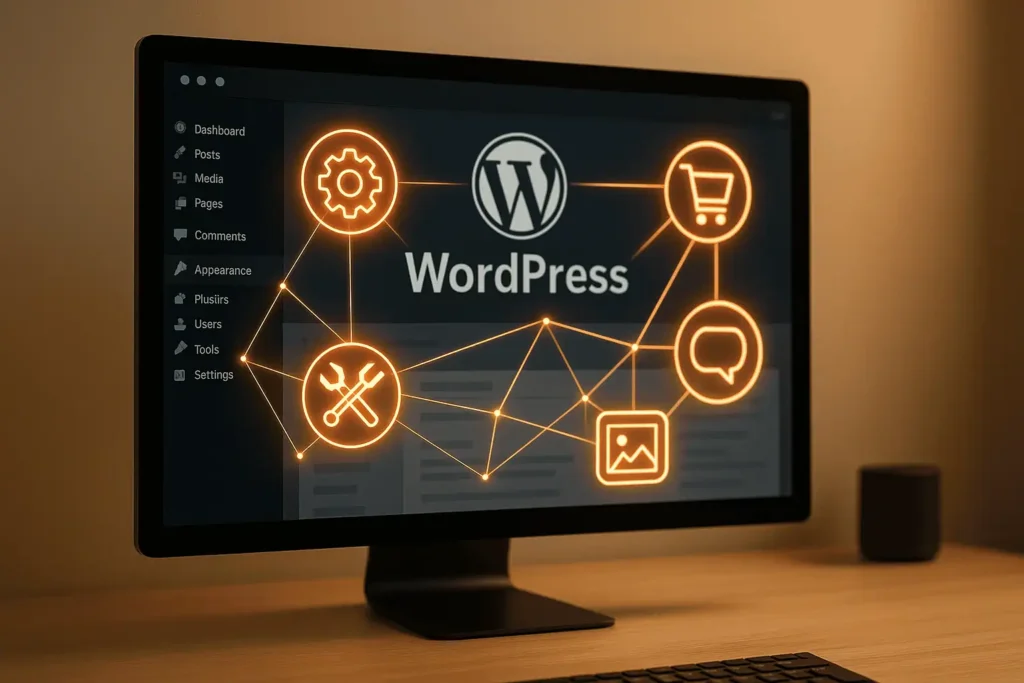Plugins can enhance your WordPress site but may also slow it down. Here’s what you need to know:
- More plugins ≠ better wordpress performance: Each plugin adds code, database queries, and server requests, which can increase page load times.
- Quality matters: Poorly coded or feature-heavy plugins consume more resources, while lightweight, well-coded ones have minimal impact.
- Inactive plugins still affect wordpress performance: They can leave behind database clutter that slows down your site.
- Caching plugins improve speed: Tools like W3 Total Cache or WP Super Cache reduce load times and server strain.
Key takeaway: Evaluate plugins carefully, monitor their impact, and regularly clean up unused or redundant ones to maintain fast site performance.
How To Check If Your WordPress Plugins Are Slowing Down Your Site?
Data: How Plugins Affect WordPress Performance
Research and testing provide clear insights into how plugins influence WordPress site performance. It’s not just about the number of plugins you use; the quality and design of each plugin play a critical role. The data below can help you make informed decisions when choosing plugins for your site.
Performance Metrics: What to Look For
When assessing plugin performance, five metrics are commonly evaluated: page load time, HTTP requests, database query count, CPU usage, and memory consumption. Each metric reveals a different aspect of a plugin’s impact:
- Page load time, HTTP requests, and database query count: These measure how quickly your site displays content, the volume of files being loaded, and how often the database is accessed.
- CPU usage and memory consumption: These show how much strain plugins place on your server, especially during peak traffic.
For example, a plugin might only slightly increase page load time but consume a significant amount of memory, which could lead to server issues during traffic surges. Well-written plugins keep their impact on these metrics minimal, while inefficient ones can drain resources, especially when several are used together.
Case Studies: Plugin Performance in Action
Security plugins provide a clear example of performance trade-offs. Take Wordfence, for instance. Its robust features, like real-time threat monitoring and database scanning, demand considerable server resources. Testing in controlled environments has confirmed this under identical conditions.
Another example is e-commerce plugins like WooCommerce. These tend to have a heavier performance impact due to their complex database operations, product catalogs, and shopping cart functionality. Similarly, contact form plugins, such as Contact Form 7, can add extra overhead through additional HTTP requests and database interactions, which may collectively slow your site.
Plugins packed with features often require more resources than simpler, single-purpose ones. This doesn’t mean they should be avoided, but it does underline the need to balance functionality with performance.
Comparison Table: Plugin Impacts
| Plugin Type | Load Time Impact | Page Size Impact | Server Resource Usage | Database Queries |
|---|---|---|---|---|
| WooCommerce | High | High | High | Very High |
| Yoast SEO | Moderate | Low | Moderate | Moderate |
| Contact Form 7 | Moderate | Low | Moderate | Low |
| Wordfence Security | Moderate (21%) | Low | High | High |
| W3 Total Cache | Reduces load | Reduces size | Low | Low |
| WP Super Cache | Reduces load | Reduces size | Low | Low |
Caching plugins, such as W3 Total Cache and WP Super Cache, stand out for their ability to significantly improve load times and reduce server strain.
Additional Considerations
Caching plugins play a critical role in improving site performance. Faster load times are not just a technical win – they’re a business advantage. Research shows that sites loading in just 1 second convert three times more effectively than those taking 5 seconds.
Another key factor is database management. Many plugins create custom tables, store settings, or log activity data, which can lead to database bloat over time. This buildup slows query responses and increases server strain, especially on shared hosting environments where resources are often limited. Keeping an eye on database efficiency is essential for maintaining a fast and reliable site.
Why Plugins Slow Down WordPress Sites
Building on the performance data discussed earlier, it’s crucial to understand the main reasons WordPress sites can slow down. These issues often arise from inefficient coding, excessive features, and leftover data that accumulate over time.
Plugin Bloat and Its Impact
Plugin bloat happens when a site uses too many plugins, especially those with overlapping features or unnecessary functions. Each plugin adds extra code that WordPress needs to load and process for every page view. This can lead to noticeable performance slowdowns.
One common problem is plugins that load their scripts and styles on every page, even when they’re not required. These unnecessary resource requests and unoptimized scripts can significantly drag down site speed. Tests have shown that adding extra plugins can noticeably increase page load times.
Another challenge is code conflicts. When multiple plugins try to modify the same WordPress functions or load conflicting JavaScript libraries, it can lead to unexpected errors, crashes, or slower performance. Even inactive plugins can contribute to these issues, as they often leave behind remnants that continue to affect the site.
Inactive Plugins and Residual Data
Many users assume that deactivating a plugin completely removes its impact on performance. Unfortunately, that’s not the case. Inactive plugins often leave behind database tables, settings, and files that still consume server resources and clutter the database.
While deactivating a plugin stops its active code from running, the leftover data remains in the database. Over time, these unused entries can slow down database queries and increase the size of backups. For example, a plugin you deactivated months ago might still be affecting your site’s performance due to its residual data.
To fully eliminate these hidden performance drains, you need to remove the plugin entirely. This can be done by using the plugin’s uninstall feature or manually cleaning up leftover database entries and files. Without this step, troubleshooting performance issues becomes much harder.
Lightweight vs. Heavy Plugins: A Quick Comparison
| Aspect | Lightweight Plugins | Heavy/Feature-Rich Plugins |
|---|---|---|
| Code Efficiency | Minimal, optimized code | Larger codebase with more features |
| Database Impact | Few queries, clean structure | Multiple tables, frequent queries |
| Resource Usage | Low CPU and memory usage | High server resource demands |
| Load Time Impact | Small (0.05–0.10 seconds) | Significant (0.20–0.30+ seconds) |
| Maintenance | Simple updates, fewer issues | Complex updates, higher conflict risk |
| Troubleshooting | Easier to isolate issues | Difficult to pinpoint problems |
These differences become even more noticeable during high-traffic periods. Lightweight plugins are better equipped to handle traffic surges without affecting performance, while heavy plugins can lead to server crashes or timeouts. Poor coding practices – like loading unnecessary scripts or failing to clean up after deactivation – only make these problems worse.
The bottom line? Plugin quality matters more than quantity. A well-coded, feature-rich plugin can often perform better than several poorly designed lightweight ones. When choosing between a bloated all-in-one plugin and a focused, lightweight alternative, the lightweight option usually delivers better performance with fewer headaches.
sbb-itb-f80d703
How to Manage Plugin Performance
To keep your WordPress site running smoothly, it’s essential to understand how plugins impact performance. Making smart choices during installation and staying on top of maintenance are key steps.
Evaluating Plugins Before Installation
Before adding a plugin to your site, take some time to evaluate it thoroughly. Start by checking user reviews, paying attention to recent feedback rather than just the overall rating. A plugin with declining reviews or no updates for over a year could signal trouble.
Testing on a staging site is also a must. Use tools like Pingdom, GTmetrix, or WebPageTest to establish your site’s performance baseline. Then, install the plugin and check for changes in load time, Time to First Byte (TTFB), or the number of requests. If you notice a big dip in performance, the plugin might not be worth it.
You should also visit the plugin’s support forum. Look for active discussions and timely responses from the developer. If you see a backlog of unanswered questions, it’s a red flag that you may not get help when you need it.
Once you’ve found a plugin that meets your standards, don’t stop there – ongoing maintenance is just as important.
Regular Maintenance and Optimization
Keeping your plugins in good shape requires regular updates. Updates often include performance improvements, bug fixes, and security patches. Always test updates on a staging site first to avoid surprises on your live site.
Unused plugins should be removed entirely instead of just deactivating them. Even deactivated plugins can leave behind clutter in your database, which can slow things down and create security risks.
After any updates or new installations, retest your site’s performance using your baseline tools. A plugin that worked fine before may cause problems after updates or when combined with new plugins.
To keep your database clean, use tools like WP-Optimize to remove leftover data from deleted plugins. Regular database cleanups can make a noticeable difference in site speed.
It’s also a good idea to periodically audit your plugins. Look for redundancy – if multiple plugins handle similar tasks, consider consolidating to a single, high-quality option. This can simplify your setup and improve performance.
Checklist for Plugin Management
Here’s a handy checklist to keep your plugins running efficiently:
Before Installing Any Plugin:
- Check the developer’s reputation and responsiveness in support forums.
- Look for recent user reviews, especially those mentioning performance.
- Confirm the plugin has been updated recently.
- Test compatibility with your WordPress version.
- Establish a performance baseline using speed testing tools.
- Test the plugin on a staging site before going live.
- Measure its impact on performance after installation.
Monthly Maintenance Tasks:
- Update all plugins to their latest versions.
- Retest site speed after updates.
- Fully delete any plugins you’re no longer using.
- Audit for conflicts, overlapping functionality, or unnecessary plugins.
Quarterly Deep Maintenance:
- Optimize your database to clean up leftover plugin data.
- Research newer, more efficient plugin alternatives if needed.
- Backup your site before making major changes.
- Document which plugins are essential and which are optional.
Performance Monitoring:
- Schedule regular speed tests to identify gradual slowdowns.
- Use tools like Query Monitor to pinpoint slow plugins.
- Monitor server resource usage during high-traffic periods.
- Keep notes on any plugins that have a noticeable impact on performance.
Insights and Recommendations from WPCOKE
Drawing from extensive performance data and rigorous plugin evaluations, WPCOKE has uncovered strategies to enhance site performance through smarter plugin management.
The Hidden Cost of “Free” Plugins
WPCOKE’s findings reveal a critical insight: “free” plugins often come with hidden performance costs. While a multifunctional plugin might seem like a handy all-in-one solution, it frequently loads extra code – even for features you’re not using. This unnecessary overhead can slow down your site. That’s why WPCOKE consistently advises opting for lightweight, single-purpose plugins tailored to your specific needs.
Database Cleanup: A Game-Changer for Speed
Many users overlook the impact of database clutter on site performance. WPCOKE’s testing highlights how tools like WP-Optimize can deliver noticeable speed improvements by cleaning up leftover data. Even after you delete a plugin, remnants like database tables, transients, and revisions often linger, consuming valuable server resources. Regular database optimization ensures your site stays lean and efficient, and WPCOKE’s step-by-step guides make the cleanup process straightforward.
Real-World Plugin Evaluation Framework
Choosing the right plugin can feel overwhelming, but WPCOKE’s evaluation framework simplifies the process. It emphasizes factors like developer responsiveness, update frequency, and support forum activity. By following this checklist, users can avoid many plugin-related issues, ensuring smoother performance and fewer conflicts. Engaging with active developers also adds a layer of reliability.
Performance Monitoring Made Easy
Consistent performance monitoring is key to maintaining a fast and stable site. WPCOKE provides user-friendly guides to help you set up baseline measurements with tools like GTmetrix and Pingdom. Tracking performance after each plugin installation or update ensures you catch potential slowdowns early, keeping your site running smoothly over time.
Common Misconceptions About Plugins
One of the biggest myths is that simply deactivating a plugin is enough to optimize performance. WPCOKE’s tutorials debunk this, explaining how deactivated plugins can still leave behind files, settings, and database entries that contribute to site bloat. Detailed instructions in WPCOKE’s optimization guides show users how to fully remove these remnants, helping to maintain a clean and efficient site.
Tailored Solutions for Different Site Needs
Not all sites are created equal, and WPCOKE recognizes that plugin impact varies depending on site type and hosting environment. Whether you’re dealing with the limitations of shared hosting or fine-tuning a VPS setup, WPCOKE offers targeted advice to address specific challenges. US-based users, in particular, can benefit from these tailored strategies for managing server resources and optimizing database performance.
Conclusion: Optimizing Plugins for Better Performance
Plugins play a critical role in WordPress functionality, but their impact on performance can’t be ignored. For example, tests reveal that plugins like Wordfence Security add about 0.20 seconds to load times, while WooCommerce contributes 0.29 seconds. While these numbers seem minor, they stack up quickly when multiple plugins are involved, potentially harming search rankings and user experience.
To avoid plugin bloat, rely on data-driven decisions. Start by establishing performance baselines with tools like Pingdom or GTmetrix before adding any new plugin. The results can be eye-opening – removing unnecessary plugins has been shown to cut load times by over 30%.
Managing plugins effectively requires ongoing effort. Regular audits help identify which plugins are worth their resource cost. It’s better to invest in a single, well-coded plugin that performs multiple tasks efficiently than to rely on several poorly optimized ones. Look for plugins that are actively maintained, frequently updated, and supported by a responsive developer community – these traits often signal better performance and fewer compatibility issues.
Page speed isn’t just a technical metric; it’s a business priority. Google factors site speed into its rankings, and even slight delays can lead to noticeable drops in user engagement and conversions. By consistently monitoring and optimizing your plugins, you’ll enhance both the technical performance of your site and the overall experience for your users.
FAQs
How can I tell if a plugin is slowing down my WordPress site?
To figure out if a plugin is slowing down your WordPress site, try deactivating your plugins one at a time and checking your site’s speed after each one. Tools such as Query Monitor or New Relic can be incredibly helpful for spotting plugins that consume too many resources or cause performance issues.
Watch for warning signs like slower page load times, high CPU usage, or database queries taking longer than they should. Plugins that are poorly coded often show red flags such as infrequent updates, compatibility problems, or unnecessary features that bog down your site. Stick to plugins from trusted developers with positive reviews and a history of regular updates.
How can I safely remove inactive plugins and their leftover data from my WordPress site?
To safely remove inactive plugins and their leftover data, start by deactivating the plugin through your WordPress dashboard. Once it’s deactivated, you can delete the plugin directly from the Plugins menu. But keep in mind, deleting a plugin this way doesn’t always erase all its associated files or database entries.
To tackle any leftover data, you’ll need to check your WordPress database. Using a tool like phpMyAdmin, look for any tables or entries linked to the plugin, and carefully delete them. Be cautious during this step – editing your database directly can lead to unintended data loss if you’re not careful.
If digging into the database feels too complex, you can opt for a database cleanup plugin. These tools can automatically detect and remove orphaned data for you. Just remember, before making any changes, always back up your site. This way, you’ll have a safety net in case anything goes wrong.
How do caching plugins like W3 Total Cache and WP Super Cache speed up my WordPress site?
Caching plugins such as W3 Total Cache and WP Super Cache are designed to make your WordPress site faster by creating and serving static versions of your pages. This process eliminates the constant need for your server to handle complex PHP scripts or database queries whenever someone visits a page.
By lightening the server’s workload and speeding up content delivery, these plugins not only improve page load times but also enhance the overall user experience. Plus, they can help lower hosting resource usage, which is especially useful during periods of high traffic.