Want to protect your online accounts better? Multi-Factor Authentication (MFA) is your go-to solution. Here’s why: passwords alone are no longer enough. Cybercriminals can easily crack even the strongest ones using phishing, brute-force attacks, or credential stuffing. MFA adds an extra layer of security, requiring two or more verification methods like a password, a code from your phone, or even a fingerprint.
Key Takeaways:
- How MFA Works: After entering your password, you’ll confirm your identity using an additional method (e.g., app-generated code, SMS, or hardware token).
- Why It Matters: Research shows MFA could block 99.9% of account hacks.
- Best Methods: Authenticator apps (like Google Authenticator) are highly secure, while SMS and email are easier but less safe.
- Steps to Enable MFA on WordPress: Install an MFA plugin, configure your preferred method, and save backup codes for emergencies.
Bottom Line: MFA is simple to set up and makes your accounts much harder to compromise. Whether you’re safeguarding a WordPress site or personal accounts, enabling MFA is one of the easiest ways to stay secure.
How to Set Up Two-Factor Authentication (2FA) on WordPress
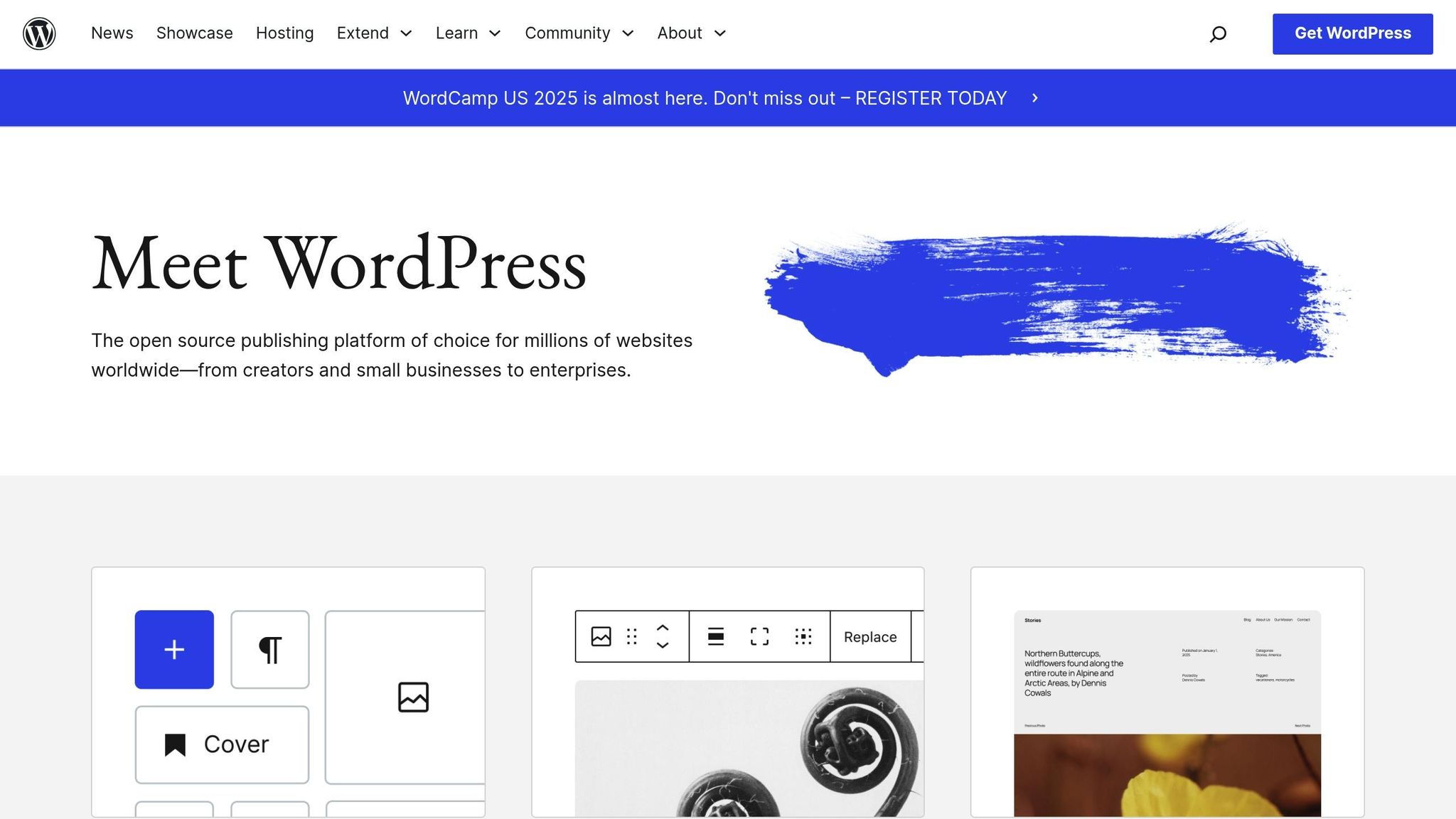
How Multi-Factor Authentication Protects Your WordPress Site
WordPress sites are frequent targets for cyberattacks. Multi-factor authentication (MFA) adds an extra layer of protection by requiring a second form of verification. This means that even if someone steals your password, they can’t access your site without passing an additional security check.
Protection Against Password Attacks
Cybercriminals often rely on brute-force attacks, credential stuffing, and password spraying to break into accounts. These methods exploit weak or reused passwords, but MFA stops them in their tracks. Even with a compromised password, attackers can’t get past the additional verification step.
Microsoft’s research shows that MFA could have prevented 99.9% of account compromises. It’s also worth noting that phishing attacks impacted 75% of organizations globally in 2020. With MFA in place, phishing attempts lose their effectiveness since the attacker would still need to pass the secondary verification layer.
In addition to blocking direct threats, MFA helps create a stronger overall security structure for your site.
Building Better Site Security
While MFA is excellent at stopping password-based attacks, its benefits go beyond that. By introducing a second verification step, MFA reinforces your WordPress site’s security framework. It transforms your site into a layered defense system, where attackers face multiple barriers instead of relying on a single weak point like a password.
This layered approach is especially critical when you consider that 69% of organizations dealt with ransomware infections in the past year, as reported in a 2024 Proofpoint study. By requiring both a password and a verification device, MFA makes it significantly harder for attackers to gain access. This is particularly important for administrators and users with elevated privileges, as it reduces the chances of unauthorized control or the installation of harmful software.
MFA forces attackers to overcome multiple challenges – stealing a password and bypassing the second verification step. This complexity makes such attacks both costly and difficult to execute, often deterring cybercriminals altogether.
How Multi-Factor Authentication Works
Multi-Factor Authentication (MFA) adds an extra layer of protection to your login process. First, you enter your username and password as usual. Then, you’re prompted to provide a second form of verification. This could be a code from your phone, a push notification, or a text message.
By combining your password with a second, physical verification step, MFA ensures that even if someone steals your password, they still can’t access your account without the secondary proof.
When you enable MFA, a unique, time-sensitive code or verification request is generated every time you log in. These codes typically expire within 30–60 seconds, making it nearly impossible for attackers to reuse intercepted codes. This dynamic process is the foundation of the various MFA methods described below.
Different Types of MFA Methods
Authenticator apps like Google Authenticator and Microsoft Authenticator generate time-based codes directly on your smartphone. These apps produce new six-digit codes every 30 seconds and work even without an internet connection. To log in, you simply open the app, find your WordPress account, and input the current code.
SMS text messages send verification codes straight to your phone number. When logging in, you’ll receive a text with a code that you enter on the login screen. This option works with any phone capable of receiving text messages, making it a good choice for those with older devices.
Email verification sends a code to your registered email address. After entering your password, you check your email for the code and input it to complete the login. This method is convenient for users who always have access to their email but prefer not to rely on their phone for authentication.
Push notifications send alerts directly to your smartphone via dedicated apps. Instead of entering a code, you simply tap "Approve" or "Deny" on the notification. This method is quicker than typing in codes and reduces the chance of errors.
Hardware tokens are physical devices that generate codes or connect to your computer via USB. These devices work like authenticator apps but don’t require a smartphone. Some even support tap-to-authenticate features for faster logins.
Pros and Cons of Each MFA Method
| Method | Security Level | Ease of Use | Works Offline | Setup Difficulty | Cost |
|---|---|---|---|---|---|
| Authenticator Apps | High | Easy | Yes | Medium | Free |
| SMS Text Messages | Medium | Very Easy | No | Easy | Free |
| Email Verification | Medium | Easy | No | Easy | Free |
| Push Notifications | High | Very Easy | No | Medium | Free |
| Hardware Tokens | Very High | Medium | Yes | Hard | $20–$50 |
Authenticator apps strike a great balance between security and usability for most WordPress users. They work offline, generate codes quickly, and don’t rely on potentially vulnerable phone networks. The only downside is that your phone must be charged and available.
SMS codes are beginner-friendly since nearly everyone is familiar with text messages. However, they are less secure because of risks like SIM swapping, where attackers transfer your phone number to their device. Plus, delays or outages in phone networks can prevent codes from arriving on time.
Email verification is a solid backup option but shouldn’t be your primary choice. If someone gains access to your email account, they could bypass your MFA. Additionally, email servers can experience delays, making this method slower.
Push notifications offer a smooth experience since you don’t need to type anything – just tap to approve or deny login attempts. That said, they require a reliable internet connection and a compatible app.
Hardware tokens provide the highest level of security because they are completely separate from your phone and computer. They’re ideal for protecting high-value accounts or users facing advanced threats. However, they come with upfront costs and the risk of losing the physical device.
How to Set Up MFA on Your WordPress Site
Adding Multi-Factor Authentication (MFA) to your WordPress site involves three main steps: installing a plugin, setting up your preferred authentication method, and creating backup codes for emergencies.
Installing a WordPress MFA Plugin
Start by navigating to your WordPress dashboard and selecting Plugins > Add New. In the search bar, type "two factor authentication" or "2FA" to view available plugins. Popular options include WP 2FA, Two Factor Authentication, and Wordfence Security – the last of which combines MFA with other security features.
To choose the right plugin, check for high ratings, frequent updates, and a significant number of active installations. For example, WP 2FA is a solid choice, boasting over 100,000 active users and regular updates. Wordfence Security is another great option if you’re looking for a broader security suite.
Once you’ve made your choice, click Install Now and then Activate. The plugin will appear in your Installed Plugins list, and a new menu item for MFA settings will show up in your dashboard.
Setting Up and Using Your MFA Plugin
After activating the plugin, head to its settings page to configure MFA.
Select your preferred authentication method. Authenticator apps like Google Authenticator or Microsoft Authenticator are highly recommended for their ease of use and strong security. When you choose this option, the plugin will display a QR code on your screen.
To link your account, open your authenticator app on your smartphone, tap the plus (+) button or Add Account, and scan the QR code. If scanning isn’t an option, the plugin will also provide a setup key – a string of letters and numbers – that you can enter manually into the app.
Once your WordPress site is added to your authenticator app, test the setup. Enter the 6-digit code generated by the app into the verification field on the plugin’s settings page. These codes refresh every 30 seconds, so use the most current one.
Next, configure your user profile settings to determine when MFA is required. Most plugins allow you to enable MFA for all users or just those with administrative access. For better security, enable MFA for anyone with editing privileges or higher.
After completing the configuration, make sure you understand how to handle backup codes and troubleshoot common issues.
Fixing Problems and Creating Backups
Backup codes are a lifesaver if your authenticator app becomes unavailable. During setup, your plugin will generate a set of one-time-use codes. These codes are your safety net – store them securely in an offline location, like a password manager or a physical safe.
"Don’t skip this step; it’ll be your only way to log back into your account without staff assistance if you lose your device!"
- WordPress.com Support
If you encounter problems with your authenticator app – like codes not working – try these steps:
- Sync your device’s time settings, clear your browser cache, and double-check the code entry.
- Use a backup code to log in.
- Temporarily disable other security plugins to rule out conflicts.
- Ensure all plugins are updated to their latest versions.
For issues with SMS-based MFA, check your phone’s signal, disable "Do Not Disturb" mode, restart your device, and verify that your account has the correct phone number. Also, ensure your phone isn’t blocking messages from unknown senders.
If you lose access to your authenticator app entirely, use a backup code to log in, disable the old MFA setup, and reconfigure it with a new device. Install the authenticator app on your new phone, then use a backup code to complete the setup.
In cases where you’re completely locked out of your WordPress site, use your hosting account’s file manager or FTP to disable the MFA plugin. Go to the /wp-content/plugins/ folder and rename the plugin’s folder (e.g., add "-disabled" to the name). This deactivates the plugin and lets you log back in to reconfigure or switch to a different MFA solution.
Finally, test your MFA setup by logging out and logging back in. Use both your regular authentication method and a backup code to confirm everything works as expected. This ensures you’re prepared for any emergencies.
sbb-itb-f80d703
Best MFA Apps and Plugins for WordPress
When it comes to securing your WordPress account, it’s essential to choose an MFA solution that strikes the right balance between strong security, ease of use, and compatibility with your system. Prioritize features that matter most to you, and make sure the solution comes with reliable support.
Popular MFA Plugins for WordPress
There are several MFA plugins available to help safeguard your WordPress account. When exploring your options, consider factors like how often the plugin is updated, whether it’s compatible with your specific WordPress setup, and the feedback it has received from other users.
Taking a little time to assess these aspects will ensure you find a plugin that enhances your site’s security without making things unnecessarily complicated. Once you’ve locked down your plugin choice, the next step is to pair it with the right authenticator app.
How to Pick the Right App for You
An authenticator app is just as important as the plugin itself. Many users lean on trusted options like Google Authenticator or Authy to generate time-based one-time passcodes. Look for an app that’s easy to use, offers features like cloud backups and multi-device support, and fits seamlessly into your workflow. The right app will make managing your security both simple and effective.
Managing and Updating Your MFA Settings
Setting up multi-factor authentication (MFA) is just the first step. To keep your WordPress account secure, you’ll need to actively manage and update your MFA settings. Regular testing, updating device configurations, and performing routine security reviews are key to maintaining strong protection.
Testing Your MFA Setup
Once you’ve set up MFA, it’s a good idea to test it right away to ensure everything works as expected. Log out of your account and try logging back in using an incognito window. Enter your username and password, and you should be prompted for a six-digit code from your authenticator app (like Google Authenticator or Authy). Don’t forget to test a backup code as well – this can be a lifesaver if your primary device becomes unavailable.
Updating MFA Settings for New or Lost Devices
Switching devices or losing one can happen to anyone, so it’s important to be prepared. Always keep your recovery codes stored securely, as they’ll be your safety net during these transitions.
If you need to update your device, use a recovery code to remove the old device from your MFA settings. Then, set up your new device by scanning a fresh QR code. Remember, some apps like Google Authenticator don’t have built-in backup features, so your recovery codes are essential for this process.
Performing Routine MFA Security Reviews
Make it a habit to review your MFA settings regularly – monthly is a good starting point. During these checkups, confirm that your authenticator app is still generating codes correctly. Refresh your recovery codes to stay prepared, and remove any devices you no longer use. Additionally, keep your MFA plugin updated to address vulnerabilities and improve functionality. It’s also smart to test your backup access methods from time to time to ensure they’ll work if you ever need them.
Conclusion: Secure Your WordPress Account with MFA
Protecting your WordPress site from login attacks isn’t just a precaution – it’s a necessity. Multi-factor authentication (MFA) adds an essential layer of defense to your account. Even if someone manages to steal your password, MFA ensures they hit a roadblock they can’t easily bypass.
The numbers speak for themselves: MFA can prevent up to 99.9% of automated login attempts. With WordPress sites under constant threat from brute-force attacks and security plugins blocking millions of malicious logins daily, enabling MFA is one of the simplest yet most effective actions you can take.
Setting up MFA is quick and straightforward. Whether you choose an authenticator app or a dedicated MFA plugin, you’re taking a proactive step toward securing your site. Don’t wait for a breach to act – enable MFA now, save your backup codes securely, and rest easy knowing your WordPress account is safeguarded by modern security measures. Both your website and its users will thank you for it.
FAQs
How does Multi-Factor Authentication (MFA) make my WordPress site more secure than just using a password?
Multi-Factor Authentication (MFA) for WordPress
Multi-Factor Authentication (MFA) adds an extra shield of protection to your WordPress site by requiring more than just a password for login. While passwords alone can be stolen, guessed, or cracked, MFA pairs your password with another verification step – like a one-time code from an authenticator app (such as Google Authenticator or Authy) or even biometric data, such as your fingerprint.
This dual-layer approach makes it much tougher for hackers to break into your account. Even if someone manages to get hold of your password, they’d still need the second verification factor to gain access. By enabling MFA, you significantly lower the chances of unauthorized access and keep your site far more secure.
What should I do if I lose access to my authenticator app or device?
If you’ve lost access to your authenticator app or device, your first step should be to use the backup codes you saved when you initially set up multi-factor authentication (MFA). These codes are specifically designed to help you regain access in situations like this.
If backup codes aren’t available, you can try recovering your account by using the “Lost your password?” option or contacting support for help. If these options don’t work, you might need to temporarily disable MFA through FTP or database access as a last resort to regain control of your account.
To prevent similar problems in the future, securely store your backup codes and think about setting up MFA on a secondary device for extra peace of mind.
What is the easiest Multi-Factor Authentication option for beginners, and why is it recommended?
For those new to two-factor authentication, authenticator apps such as Google Authenticator or Authy are a great starting point. These apps are easy to use, require just a quick setup, and offer a reliable way to secure your WordPress account.
After installation, the app generates time-sensitive codes that you’ll need to enter along with your password. This added step significantly boosts your account’s security, making it an ideal solution for users who may not be tech-savvy.
