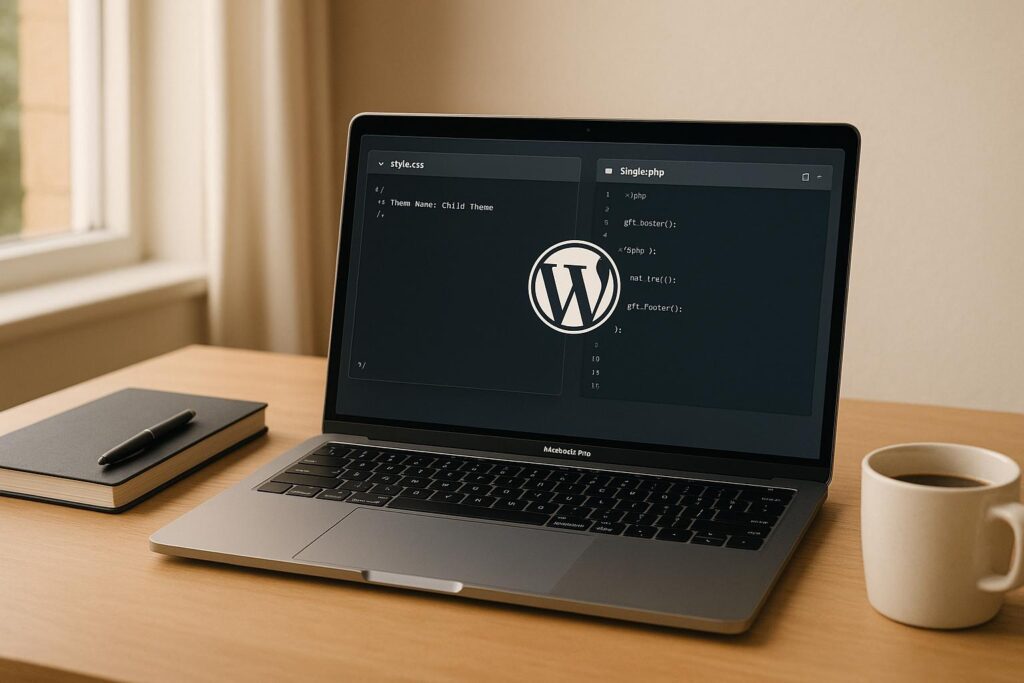WordPress child themes let you customize your website safely without losing changes during updates. They work by inheriting functionality and design from a parent theme while allowing you to modify styles, layouts, and features in separate files. This approach ensures your customizations remain intact when the parent theme updates.
Key Takeaways:
- What They Are: Child themes extend parent themes, inheriting their core features while letting you make independent changes.
- Why Use Them: Customizations stay safe during updates, and you can freely experiment without affecting the main theme.
- Who Benefits: Developers, frequent customizers, and site owners aiming for long-term changes.
- How to Create: Set up a folder, add
style.cssandfunctions.php, and activate it in WordPress.
Child themes are ideal for anyone making extensive or permanent changes to a WordPress site. If you only need minor tweaks, consider using the Additional CSS feature or a custom CSS plugin instead.
Let’s explore how to set up a child theme, its benefits, and tips for maintaining it effectively.
Benefits and Uses of Child Themes
Child themes offer a practical way to customize WordPress sites without compromising the original theme. They allow you to tweak your site’s appearance and functionality while keeping the parent theme untouched. Let’s explore how they work and why they’re so useful.
Keep Customizations During Updates
One of the biggest perks of using a child theme is that your customizations stay safe during parent theme updates. WordPress loads files from the child theme alongside – or instead of – the parent theme’s files. This means any changes you’ve made, like custom CSS, templates, or functions, won’t be erased when the parent theme gets updated. At the same time, the updates ensure that your site benefits from crucial security fixes and bug patches. Essentially, you get the best of both worlds: a secure, updated parent theme and a customized site that reflects your branding.
Modify Styles and Features Safely
Child themes act as a safeguard, keeping your customizations separate from the original theme code. This reduces the risk of breaking your site when making changes. For example, you can add custom CSS to the child theme’s style.css file to tweak colors, fonts, or layouts without touching the parent theme. Similarly, you can use the child theme’s functions.php file to introduce new features, like a custom widget area, without altering the parent theme’s core files. This separation not only makes collaboration and troubleshooting easier but also allows for quick rollbacks if something doesn’t work as planned.
Advanced Use Cases
Child themes aren’t just for basic tweaks – they’re powerful tools for advanced customizations. You can create custom page templates for unique layouts, add new post types, or integrate third-party features without disrupting the parent theme’s structure. For instance, you might design a custom layout for an “About Us” page or add specific functions like shortcodes or admin options. Agencies and large brands often use child themes to maintain consistent branding while managing updates across multiple sites – perfect for handling multiple client projects.
On top of that, child themes support enhancements like schema markup for better SEO, load time optimizations, or custom analytics tracking. And if you ever need to test something new, you can deactivate the child theme and revert to the parent theme’s default setup, making experimentation low-risk and hassle-free.
How to Create a WordPress Child Theme
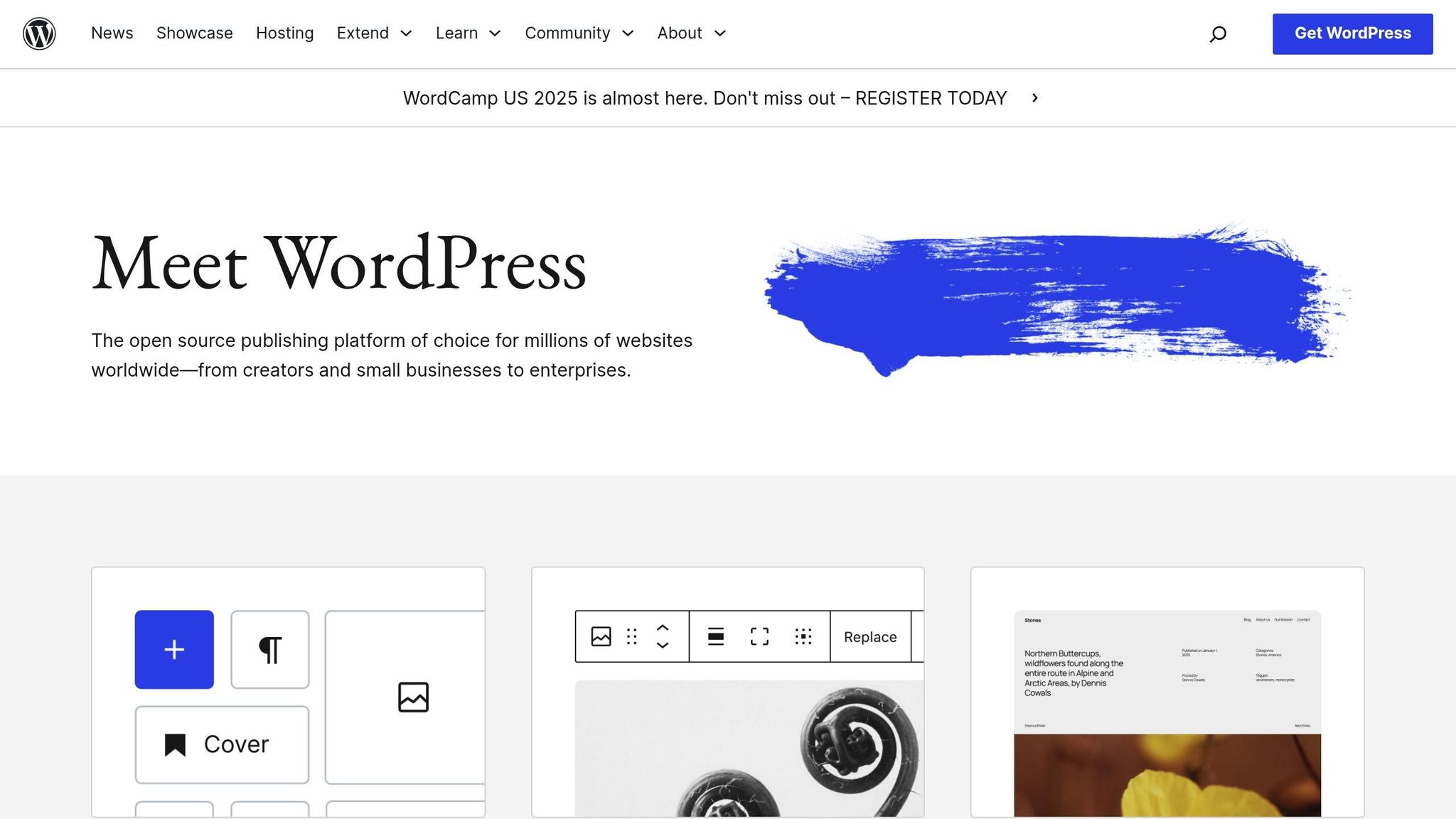
A child theme is a powerful way to customize your WordPress site without altering the original theme files. It allows you to make changes safely, ensuring updates to the parent theme won’t overwrite your customizations. Here’s a step-by-step guide to help you create one. You can either do it manually or use tools to simplify the process.
What You Need Before Starting
Before you begin, ensure you have access to your WordPress site via FTP or your hosting provider’s file manager. You’ll also need a plain text editor like Notepad or Visual Studio Code. The work will take place in your site’s /wp-content/themes/ directory, so you’ll need to know the exact folder name of your parent theme. For example, if you’re using a theme called "Astra", the folder might be named astra or astra-pro. Getting this name wrong will prevent the child theme from working.
Steps to Create a Child Theme Manually
- Set Up the Folder
In the/wp-content/themes/directory, create a new folder. Name it[parent-theme-folder-name]-child. Replace[parent-theme-folder-name]with the exact folder name of your parent theme. - Create the
style.cssFile
Inside the new folder, create a file namedstyle.css. Add the following code at the top of the file to define your child theme:/* Theme Name: Your Theme Name Child Description: Child theme of Your Theme Name Author: Your Name Template: parent-theme-folder-name Version: 1.0.0 */ @import url("../parent-theme-folder-name/style.css");Replace
Your Theme Nameandparent-theme-folder-namewith the actual names of your theme and folder. - Add the
functions.phpFile
In the same folder, create a file namedfunctions.php. Start the file with<?phpand include this code to ensure the parent theme’s styles are loaded:<?php function child_theme_enqueue_styles() { wp_enqueue_style('parent-style', get_template_directory_uri() . '/style.css'); } add_action('wp_enqueue_scripts', 'child_theme_enqueue_styles'); - Activate the Child Theme
Go to your WordPress admin dashboard, navigate to Appearance > Themes, and you’ll see your new child theme listed. Activate it, and your site will look the same as before, but now it’s running on the child theme.
Using Plugins for Easier Setup
If creating a child theme manually feels too technical, you can use plugins to streamline the process. Here are a few options:
- Child Theme Configurator: A free plugin with an optional premium upgrade for $19.95. It simplifies setup and provides additional tools for customization.
- Child Theme Creator by Orbisius: A lightweight solution with a premium version starting at $4.99 for advanced features.
- WP Child Theme Generator: Offers one-click creation for quick setups and options for more detailed modifications.
These plugins handle the coding for you and often include features to check for compatibility issues, making them a great choice if you’re new to WordPress development.
Customizing and Maintaining a Child Theme
As mentioned earlier, child themes are a great way to protect your customizations. Now, let’s explore how to expand on them and maintain them effectively. With a child theme, you can override parent files while keeping your updates separate and secure.
Override Parent Theme Templates
If you want to tweak specific page layouts, you can copy the file you need from the parent theme into your child theme, ensuring the folder structure remains identical. WordPress will automatically prioritize the file in your child theme over the parent version.
It’s crucial to match both the file name and path exactly. Once the file is in your child theme, you’re free to make the changes you want. This method works for various template files, such as individual post templates, archive pages, or smaller template parts. However, there’s no need to copy every file – just the ones you plan to modify.
Add Custom Styles and Scripts
Beyond template overrides, you can personalize your site’s look and functionality by adding custom CSS and JavaScript. To do this, load your custom CSS after the parent theme’s styles and use the wp_enqueue_script() function in your functions.php file for JavaScript.
For CSS, ensure your styles override the parent theme by using specific selectors. For example, if you want to change the color of your main headings, you could add:
.site-header h1 { color: #2c3e50; font-weight: 600; } To add custom JavaScript, enqueue it in your functions.php file like this:
function add_custom_scripts() { wp_enqueue_script('custom-js', get_stylesheet_directory_uri() . '/custom.js', array('jquery'), '1.0.0', true); } add_action('wp_enqueue_scripts', 'add_custom_scripts'); This method ensures your scripts load in the right order and avoid conflicts with other plugins or theme features.
Maintenance Tips
Customizing your child theme is just the beginning – keeping it running smoothly with future updates is equally important. Here are some key practices:
- Test in a staging environment: Before rolling out changes, test them on a staging site to catch potential issues.
- Document your changes: Add clear comments to your CSS and PHP files to explain what you modified and why.
- Follow WordPress standards: Use proper indentation, descriptive variable names, and WordPress-specific functions like
get_stylesheet_directory_uri()instead of hardcoding paths. - Monitor after updates: After updating the parent theme, check your site to ensure everything still works as expected. While child themes protect your customizations, major structural changes in the parent theme can still cause compatibility issues.
- Keep backups: Always back up your child theme files, especially if you’re making frequent updates. Using version control software can also help manage changes effectively.
Lastly, avoid editing WordPress core files or plugin files directly, even within your child theme. Such changes will be lost during updates and could lead to security risks. Instead, rely on hooks, filters, or template overrides to make your adjustments safely and efficiently.
sbb-itb-f80d703
Child Themes vs. Direct Theme Edits
When it comes to customizing your WordPress site, you have two main paths: using a child theme or editing the parent theme directly. While direct edits might seem like the quicker option, understanding the differences between these methods is crucial for your site’s long-term stability and security.
The core distinction lies in how changes are stored. A child theme keeps your customizations in separate files, inheriting functionality from the parent theme. On the other hand, direct edits modify the original parent theme files, which can lead to challenges down the line . Let’s dive deeper into how these two approaches compare.
Comparison: Child Themes vs. Direct Theme Edits
Here’s a quick breakdown of how child themes stack up against direct edits:
| Feature/Aspect | Child Theme Approach | Direct Theme Edits |
|---|---|---|
| Update Safety | Customizations are preserved during updates | Changes are lost with updates |
| Ease of Use | Requires initial setup but easy afterward | Simple for quick tweaks, but risky |
| Learning Curve | Basic understanding of WordPress themes needed | Minimal, though not ideal |
| Risk Level | Low (safe fallback to parent theme) | High (risk of breaking the site) |
| Maintenance | Easy to manage and troubleshoot | Difficult, requires redoing changes |
| Best For | Long-term, scalable customization | Temporary or experimental changes |
The update safety factor is the biggest reason to choose a child theme. When WordPress updates your parent theme, direct edits are overwritten, wiping out your changes. In contrast, a child theme keeps your customizations intact, making it much easier to maintain and troubleshoot. It also preserves the integrity of the parent theme’s codebase, reducing potential issues with plugins and future updates.
While direct edits might seem appealing for quick fixes, they often mislead users into thinking they’re a safe option. In reality, they can create headaches, especially for beginners. Child themes require a bit of setup and familiarity with WordPress files, but plenty of guides and tools make the process straightforward. Once in place, child themes offer a secure and scalable way to customize your site, even for those new to WordPress .
Experienced WordPress developers almost universally recommend using child themes. This method aligns with best practices for maintaining security, ensuring compatibility, and keeping your site easy to update. For U.S.-based site owners, this is especially critical, as regular updates are essential for addressing vulnerabilities and meeting compliance standards .
Direct edits should be reserved for temporary or experimental changes on non-production sites. If you must use direct edits, document your changes thoroughly, back up your site, and be ready to reapply modifications after updates. Still, the safest path is to use a child theme for any customization meant to last .
When choosing between these options, think about factors like how often your theme updates, the complexity of your customizations, and the importance of preserving your work. For anyone planning to maintain and grow their site over time, a child theme is the smarter choice .
This comparison highlights why child themes are the go-to solution for secure, long-term WordPress customizations.
Summary and Next Steps
Child themes in WordPress are your safety net for customizations. With WordPress powering 62.7% of all websites, knowing how to modify your site securely is critical for maintaining your online presence. By keeping your changes separate from the parent theme, child themes ensure your customizations remain intact, even after updates.
To put it simply:
"Think of a child theme as a safe zone for your customizations." – White Label Agency
Child themes offer a secure environment for testing new designs and features. They also enhance site performance while allowing for greater flexibility in both design and functionality.
When starting out, choose a parent theme that’s well-documented. Themes like OceanWP make it easy with one-click child theme installation. If you prefer automation, plugins like Child Theme Configurator or Child Theme Wizard can simplify the setup process.
Organization and testing are key from the beginning. Start with small tweaks before diving into major customizations, and always test your changes across different devices and browsers. Documenting every modification in your child theme will save you from potential headaches later. Testing thoroughly before launching your updates is essential.
Keep both your parent and child themes updated to take advantage of security improvements and new features. Always review the changelog for potential conflicts before applying updates, and test everything on a staging site first. Modify only the CSS and template files you need to, rather than duplicating the entire parent theme.
Child themes aren’t just for developers – they’re an excellent way to experiment and learn WordPress functionality in a controlled setting. Whether you’re tweaking styles or building advanced features, child themes provide the foundation for professional, sustainable WordPress development.
If you haven’t already, set up a child theme today. Getting started early in your project will give you the freedom to adapt and grow your site with ease. The time spent upfront will save you countless hours and reduce stress down the line.
FAQs
How can I keep my child theme compatible with updates to the parent theme?
To ensure your WordPress child theme stays compatible with updates to the parent theme, always make your edits in the child theme. Avoid modifying the parent theme directly – this way, your customizations remain intact and won’t be overwritten when updates roll out.
Whenever the parent theme gets updated, take a moment to review the update notes. These notes can highlight any changes that might impact your child theme. If adjustments are necessary, update your child theme’s code to keep everything running smoothly. Regular maintenance of your child theme helps it stay in sync with the latest version of the parent theme.
By sticking to this method, you’ll protect your custom work and keep your website stable and functional.
How can I effectively organize and document changes in a WordPress child theme?
To keep your WordPress child theme tidy and manageable, begin by replicating the folder structure of the parent theme. This makes it easier to locate and modify files. Use clear, descriptive names for your files and functions so their purpose is immediately apparent. Adding comments to your code is another smart move – it helps explain the reasoning behind changes or how specific elements function.
Another helpful tip? Maintain a changelog. Include version numbers, dates, and brief descriptions of updates. This simple practice makes it easier to track changes over time and ensures you can update your theme without accidentally losing customizations.
If I deactivate my child theme, can I safely switch back to the parent theme without losing my changes?
If you’re thinking about switching back to the parent theme, it’s possible – but how your changes were made will determine what happens next. Customizations added to the child theme or saved through the WordPress Customizer will stay safe and intact. On the other hand, any edits made directly to the parent theme files won’t carry over when you switch themes – they’ll be lost. To keep your changes secure, it’s always a good idea to use a child theme for your modifications.