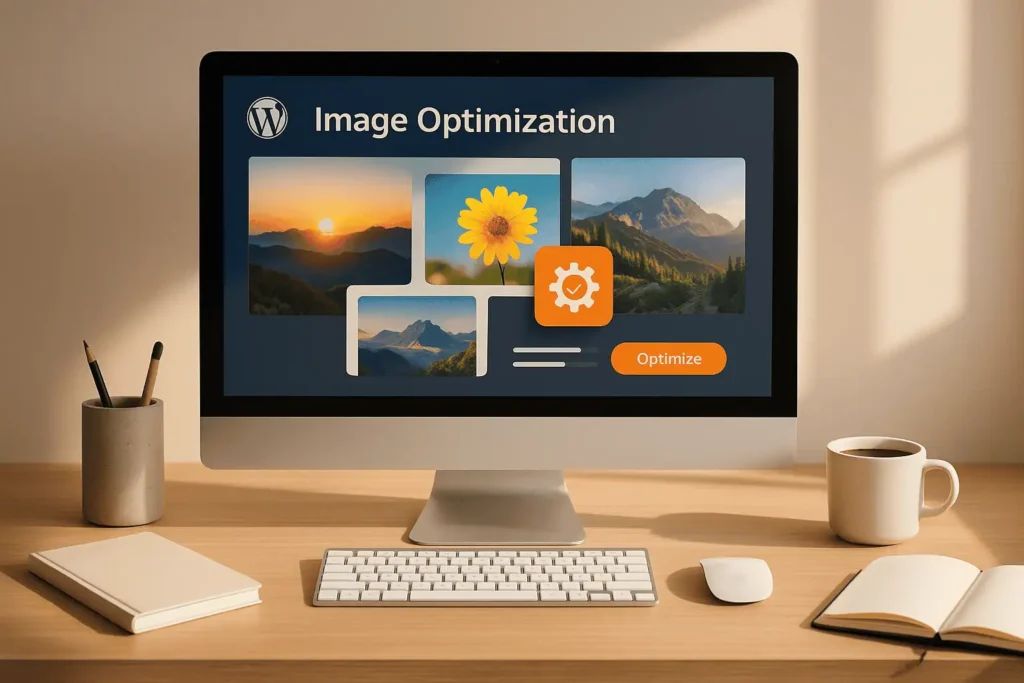Unoptimized images slow down your website, drive visitors away, and hurt your search rankings. Here’s the key takeaway: WordPress Image Optimization can reduce file sizes by 30–80% without losing quality, improve load times by up to 70%, and boost user experience and SEO performance.
Key Highlights:
- Why It Matters: Images make up 50–60% of a webpage’s weight. Slow-loading sites can lose 53% of mobile users if pages take over 3 seconds to load.
- Best Formats: Use JPEG for photos, PNG for logos, WebP for all-around optimization, SVG for icons, and GIF for basic animations.
- Core Techniques: Compress images (lossy for smaller sizes, lossless for quality), resize to match display dimensions, and enable lazy loading to delay image loading until needed.
- Top Plugins: Tools like Smush, ShortPixel, Imagify, and Optimole automate compression, WebP conversion, and lazy loading for faster results.
- SEO Tips: Use descriptive file names and alt text, set up image sitemaps, and add structured data to improve search visibility.
Quick Comparison of Image Formats:
| Format | Best Use | File Size | Supports Transparency | Animation |
|---|---|---|---|---|
| JPEG | Photos | Small | No | No |
| PNG | Logos/Graphics | Large | Yes | No |
| WebP | All-purpose | Very Small | Yes | Yes |
| SVG | Icons/Vector Graphics | Tiny | Yes | Yes |
| GIF | Simple Animations | Medium-Large | Yes | Yes |
WordPress Image Optimisation Plugin – AVIF + WebP – CompressX Tutorial – FREE To Use
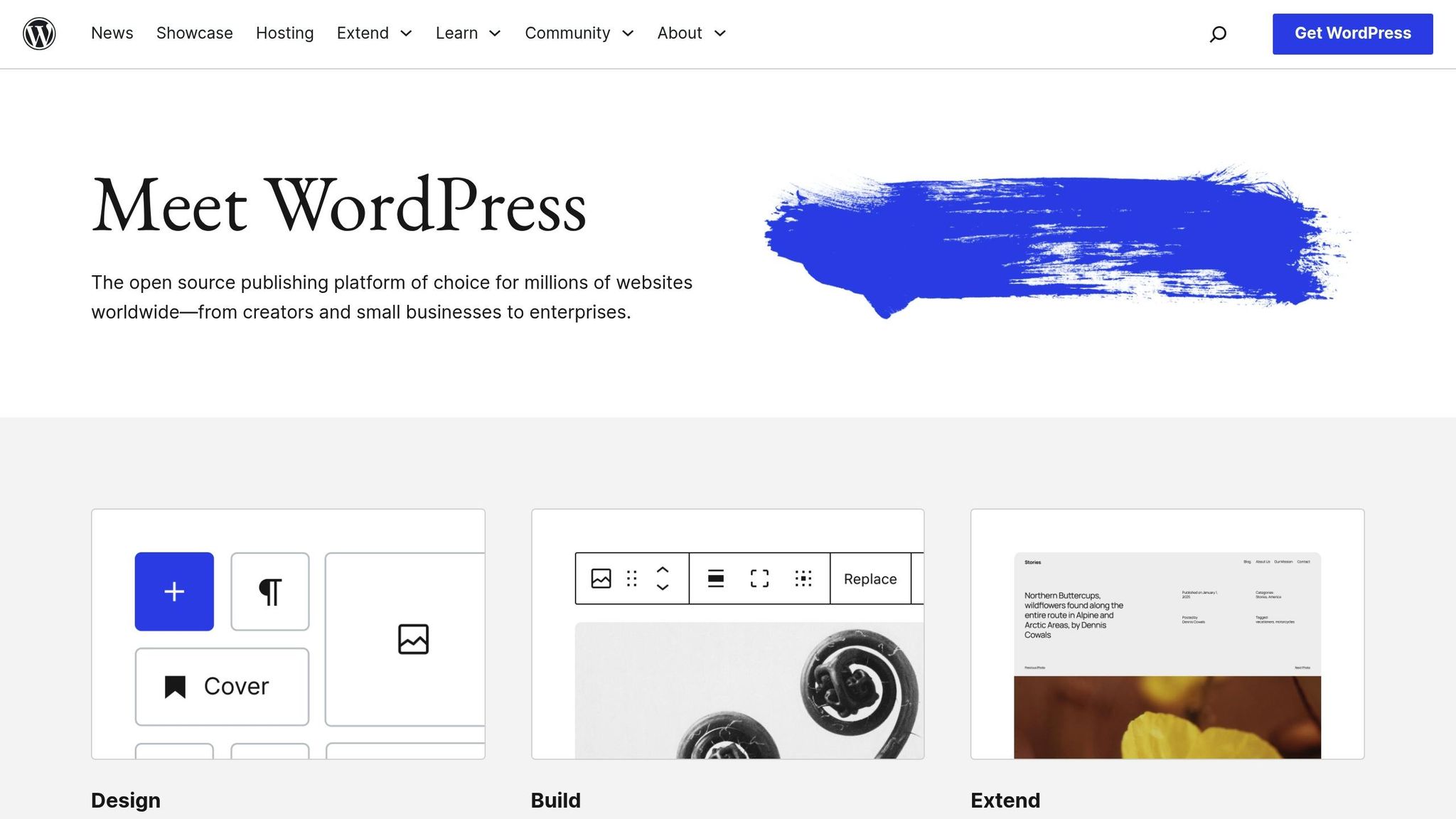
Image Formats and When to Use Each One
Choosing the right image format is crucial for maintaining fast load times, smaller file sizes, and sharp visuals. Knowing the differences between formats helps you make smarter decisions that keep your site efficient without sacrificing quality.
JPEG, PNG, WebP, SVG, and GIF Formats Explained
JPEG is a go-to format for photos and images with gradients, thanks to its lossy compression that reduces file size. It’s great for complex visuals with many colors and works on all browsers. However, JPEG doesn’t support transparency, and saving the file multiple times degrades its quality due to the compression method.
PNG uses lossless compression, making it ideal for graphics, logos, or any image requiring transparency. This format keeps edges crisp and text sharp, ensuring top-notch quality. PNG files are larger but indispensable when you need flawless visuals, such as brand assets or detailed graphics.
WebP offers both lossy and lossless compression, supports transparency, and even handles animation. Developed by Google, WebP can shrink file sizes by up to 34% compared to JPEG and PNG without noticeable quality loss. Most modern browsers support WebP, though older versions may require fallback formats.
SVG is a vector-based format that uses mathematical descriptions, allowing it to scale infinitely without losing quality. It’s perfect for simple graphics, icons, and logos, as it supports transparency and animation through CSS or JavaScript. However, SVG isn’t suitable for photographs or highly detailed visuals.
GIF is best known for simple animations and supports transparency, but its 256-color limit makes it unsuitable for high-quality images. While universally supported, GIF files are often larger than necessary for static images. Even for animations, formats like animated WebP are becoming more efficient alternatives.
Here’s a quick comparison of these formats:
| Format | Best For | File Size | Transparency | Animation | Quality |
|---|---|---|---|---|---|
| JPEG | Photos, complex images | Small | No | No | Good (lossy) |
| PNG | Graphics, logos | Large | Yes | No | Excellent (lossless) |
| WebP | All-purpose optimization | Very Small | Yes | Yes | Excellent |
| SVG | Icons, simple graphics | Tiny | Yes | Yes | Perfect (vector) |
| GIF | Simple animations | Medium-Large | Yes | Yes | Limited (256 colors) |
How to Pick the Right Format for Your Content
Selecting the right format depends on the type of image and its purpose. Here’s how to decide:
- JPEG is perfect for blog photos or any image with complex colors where file size matters more than transparency.
- PNG is ideal when transparency or pixel-perfect quality is essential, such as logos, text-heavy screenshots, or sharp-edged graphics.
- WebP is a fantastic all-around choice. It combines the best of JPEG and PNG with superior compression. Sites using WebP can improve page load times by up to 40%.
- SVG is unbeatable for icons, logos, and simple illustrations that need to scale across different screen sizes. Keep in mind that WordPress doesn’t allow SVG uploads by default, so you’ll need a plugin to sanitize the code.
- GIF should be limited to basic animations. For static images or more complex animations, consider using WebP or even video formats for better quality and smaller file sizes.
Your audience and technical setup also play a role. For example, an e-commerce site might prioritize PNG for product images to ensure clarity, while a news blog with many images might lean toward JPEG for its efficiency. If you’re using WordPress, modern plugins like ShortPixel or Imagify can automatically convert images to WebP, ensuring compatibility with most browsers while providing fallback options for older ones.
Finally, don’t feel restricted to one format for your entire site. A strategic mix works best: JPEG for photos, PNG for logos and critical graphics, WebP wherever possible, SVG for icons, and GIF for simple animations. This approach balances performance and visual quality across your site.
Core Image Optimization Methods for WordPress
Improving your WordPress site’s performance often starts with optimizing images. This involves compressing, resizing, and using lazy loading to ensure faster load times and a smoother user experience.
Image Compression: Lossy vs. Lossless Methods
When compressing images, you can choose between lossy and lossless methods. Lossy compression removes some image data to create smaller files, which can slightly reduce quality but significantly improve load times. JPEG is a common lossy format, ideal for photos where minor quality loss won’t be noticeable. On the other hand, lossless compression retains all the original data, resulting in larger files but preserving every detail – PNG is a typical format for this and works well for graphics, logos, or images requiring sharp edges.
To simplify the process, tools like TinyPNG or plugins such as ShortPixel, Smush, and Imagify can compress JPEG, PNG, and WebP images efficiently. Tests show these plugins can reduce file sizes by 50–70% without any visible quality loss.
The goal? Shrink file sizes as much as possible without compromising the image’s appearance.
How to Resize and Crop Images Properly
After compressing your images, resizing them to match your site’s layout is crucial. Uploading oversized images is one of the most common performance mistakes. For instance, a 4,000×3,000 pixel image might look great on your camera, but it’s unnecessary if you’re displaying it in a 400-pixel-wide sidebar. Always scale your images to their actual display dimensions before uploading.
Here are some recommended dimensions for common WordPress image types:
- Blog post images: 1,200×630 pixels
- Headers: 1,048×250 pixels
- Thumbnails: 150×150 pixels
- Logos: 200×100 pixels
- Featured images: 1,200×900 pixels (landscape) or 900×1,200 pixels (portrait)
- Background images: 1,920×1,080 pixels
To streamline this, navigate to Settings → Media in your WordPress dashboard and set default dimensions for thumbnails, medium, and large images. For custom sizes, use the add_image_size function in your theme’s functions file. This ensures WordPress generates only the sizes you need, saving both storage space and bandwidth.
Cropping is another key step. Focus on the main subject of the image and remove unnecessary background elements. This not only keeps file sizes smaller but also enhances the image’s visual appeal. While professional tools like Photoshop are great for this, free online editors can handle basic resizing and cropping effectively.
Setting Up Lazy Loading for Images
Lazy loading takes optimization a step further by delaying the loading of images until they’re about to appear in the user’s viewport. This means faster initial page loads and reduced bandwidth usage, which is especially helpful for mobile users. It also contributes to better Core Web Vitals scores.
Since WordPress 5.5, lazy loading is built in by default. The platform automatically adds the loading="lazy" attribute to image tags, allowing modern browsers to handle this feature seamlessly. For more advanced control, plugins like a3 Lazy Load or WP Rocket let you fine-tune settings, such as excluding above-the-fold content, customizing loading animations, or tweaking trigger distances.
Lazy loading can reduce initial page load times by up to 30%, particularly on pages with lots of images. Given that images typically account for about 50% of a web page’s weight, this technique can make a noticeable difference. Once enabled, lazy loading works automatically, letting visitors enjoy faster load times, smoother scrolling, and lower data usage – all without affecting your site’s design.
Best WordPress Image Optimization Plugins
Once you’ve covered the basics of image optimization, choosing the right plugin can make managing your images much simpler. While manual optimization might work for smaller websites, plugins are a game-changer for automating the process, especially when dealing with thousands of images. Some plugins focus on ease of use, others offer advanced features, and a few even provide cloud-based solutions with built-in CDN support.
Smush is one of the most popular options, boasting over 1 million active users. It’s known for its simple interface and reliable bulk optimization capabilities. The free version supports lossless compression, while the Pro version, starting at $7.50 per month (billed annually), adds WebP support, CDN delivery, and unlimited image processing.
ShortPixel has optimized over 10 billion images for more than 700,000 websites. It offers three compression modes – lossy, lossless, and glossy (a mix of the two) – and supports modern formats like WebP and AVIF. The free plan allows 100 images per month, while paid plans start at $4.99 per month for 7,000 images. A standout feature is its automatic backup, which lets you restore your original files if needed.
Imagify provides three compression levels: Normal, Aggressive, and Ultra, giving you flexibility to balance quality and file size. It integrates smoothly with WordPress and includes automatic resizing. However, the free plan is limited to 20 MB per month, with paid options starting at $4.99 per month for 500 MB.
EWWW Image Optimizer offers unlimited free image optimization with no quotas. You can process images directly on your server or opt for cloud-based optimization. It includes WebP support and scheduled bulk optimization. Premium features like CDN integration are available starting at $7 per month, making it a budget-friendly choice for sites with high image volumes.
Optimole stands out with its real-time, cloud-based optimization and built-in CDN delivery. Instead of pre-optimizing images, it adjusts them dynamically based on the visitor’s device and connection speed. Features include automatic WebP and AVIF delivery, lazy loading, and smart cropping. The free plan supports up to 5,000 monthly visits, while paid plans begin at $19.08 per month (billed annually).
Plugin Comparison Chart
Here’s a quick breakdown of the top plugins to help you decide:
| Plugin | Free Tier | Paid Plans (USD) | Key Features | Pros | Cons |
|---|---|---|---|---|---|
| Smush | Yes | $7.50/month (annual) | Lossless compression, bulk optimization, lazy loading, CDN, WebP | Easy to use, unlimited images in Pro, reliable | Free version lacks WebP and CDN |
| ShortPixel | 100 images/month | $4.99/month (7,000 images) | Lossy, lossless, and glossy compression, WebP/AVIF, bulk optimization, backups | High compression rates, modern format support, auto backups | Credit-based system, less intuitive interface |
| Imagify | 20 MB/month | $4.99/month (500 MB) | Three compression levels, WebP, auto-resize | User-friendly, multiple compression options, auto-resize | Limited free tier, costs can add up |
| EWWW Image Optimizer | Unlimited | $7/month (premium) | Lossless/lossy options, WebP, local/cloud processing, no limits | Unlimited free optimization, flexible processing options | Outdated interface, premium needed for advanced features |
| Optimole | 5,000 visits/month | $19.08/month (annual) | Real-time CDN, automatic optimization, WebP/AVIF, smart cropping | Automated, CDN included, supports next-gen formats | Higher cost for traffic-based pricing, external account required |
When deciding, think about your site’s specific needs. For blogs or smaller websites, Smush or Imagify are ideal due to their straightforward setup and ease of use. For e-commerce sites with extensive product catalogs, ShortPixel or EWWW Image Optimizer are better suited for bulk processing and modern format support. Meanwhile, high-traffic sites can benefit from Optimole, with its CDN-based, on-the-fly optimization tailored to visitor devices and locations.
If you’re new to image optimization, platforms like WPCOKE offer helpful tutorials and guidance to get you started. Before committing, test these plugins on a staging site to ensure they align with your performance goals and budget. Properly optimized images will not only enhance your site’s speed but also improve the overall user experience.
sbb-itb-f80d703
SEO Best Practices for Image Optimization
While plugins can handle the technical side of image optimization, the real SEO magic happens with descriptive text. Search engines don’t actually “see” images – they rely entirely on the text you provide to understand what each image represents. This makes following SEO best practices essential, especially since Google Images accounts for over 20% of all web searches in the United States.
Image SEO starts before you even upload a file to WordPress. Descriptive file names and alt text are crucial for helping search engines and users understand your images. Additionally, setting up image sitemaps and using structured data ensures your images are indexed properly and can appear in rich search results. Together, these strategies enhance your site’s usability and search performance.
Writing Effective File Names and Alt Text
Refining file names and alt text before uploading images can have a big impact on SEO. File names act as signals for search engines. Instead of uploading files with generic names like “IMG_1234.jpg” or “DSC_0001.jpg”, rename them to be descriptive and include relevant keywords.
For example, a file name like “organic-herbal-tea-packaging.jpg” clearly communicates what the image shows and includes keywords that users might search for. Compare that to an unhelpful name like “photo123.jpg” – the difference in visibility is substantial. Keep file names concise, use hyphens to separate words (not underscores or spaces), and avoid special characters or overly long names that might get cut off.
Alt text serves two purposes: it improves accessibility for visually impaired users and provides search engines with context about your images. Every image on your WordPress site should have alt text, except for purely decorative elements.
Good alt text should naturally describe the image in a way that makes sense to someone who can’t see it. For instance, “Men’s blue running shoes on a white background” is much more helpful than simply “shoes” or leaving the field blank. Include relevant keywords, but avoid keyword stuffing. Skip phrases like “image of” or “picture showing” – screen readers already indicate that it’s an image. For product photos, include details like color, style, or brand. For charts or graphs, describe the main takeaway or key data.
Setting Up Image Sitemaps and Structured Data
To ensure your entire image library gets indexed, check that your SEO plugin includes image sitemaps. You can verify this by visiting your sitemap (usually at yoursite.com/sitemap.xml) and looking for image entries within your page sitemaps. If you’re not using a plugin, creating image sitemaps manually is an option, though it requires more technical know-how and maintenance.
Structured data takes image optimization a step further by providing search engines with detailed information. Using schema markup – like the ImageObject type within Product, Recipe, or Article schemas – can help your images appear in rich results with enhanced features.
For e-commerce sites, adding Product schema with image markup can get your product photos featured in Google Shopping results or rich snippets. Recipe sites can use Recipe schema to highlight hero images, while blogs can benefit from Article schema to give images more prominence in search results.
Many WordPress SEO plugins, such as Yoast SEO Pro and RankMath, include schema generators to automate this process. If you prefer more control, you can manually add JSON-LD structured data to your theme files or use specialized schema plugins. Also, consider disabling attachment pages to focus SEO benefits on your main pages.
Why Image SEO Matters
Proper image SEO does more than improve search rankings – it directly impacts user experience. With 53% of mobile users abandoning sites that take over 3 seconds to load, optimized images that load quickly and display well across devices are critical.
Regularly auditing your image SEO can help identify issues like missing alt text, generic file names, or images that aren’t being indexed. Many SEO plugins offer tools to automatically detect these problems, making it easier to maintain strong image optimization as your site grows.
Advanced Image Optimization Methods
Take your image optimization to the next level with techniques that enhance both speed and user experience. These approaches require some technical expertise but can significantly improve load times and overall site performance.
Modern image formats like WebP and AVIF offer better compression without sacrificing quality. For example, WebP can produce files that are up to 34% smaller than JPEGs and 26% smaller than PNGs, all while maintaining visual clarity. This reduction in file size not only speeds up page loading but also improves key metrics like Core Web Vitals. These advanced methods build on basic optimization practices to deliver exceptional results.
How to Enable WebP and Other Modern Formats
Using modern formats like WebP is easier than you might think. Many optimization plugins – such as ShortPixel, Imagify, and Smush – can automatically convert your images to WebP and create fallback versions for browsers that don’t support it. Even if your site already supports native WebP uploads, these plugins can handle compatibility for older images, ensuring smooth performance across all browsers.
Some hosting providers and CDN services also offer built-in WebP support, converting images on the server side as they’re served to users. While AVIF offers even better compression rates, its limited browser support makes WebP the more practical choice for most websites. When implementing these formats, always test your site on different browsers and devices to ensure fallback images display correctly. These steps not only reduce file sizes but also improve SEO and deliver faster loading times.
How to Regenerate Image Thumbnails
Converting images to modern formats is just one part of the equation. To maintain consistent visuals, you’ll also need to update your image thumbnails. WordPress automatically generates multiple thumbnail sizes when you upload images, but these don’t update automatically if you change theme settings or adjust image size options. This can lead to stretched or poorly cropped images.
After making changes to your image size settings, switching themes, or adding plugins that create new thumbnail sizes, it’s important to regenerate thumbnails. The Regenerate Thumbnails plugin is a reliable tool for bulk updating your media library. Some optimization plugins, like Smush, also include this feature, often with options to customize which sizes you want to update.
For large sites, it’s a good idea to back up your site and run the regeneration process during low-traffic periods. Keep in mind that regenerating thumbnails will reset any custom cropping you’ve done previously. If your site has thousands of images, the process can take some time, but most plugins provide progress indicators and allow the task to run in the background. Once the regeneration is complete, review key pages – such as galleries or pages with featured images – to ensure everything displays correctly across devices. Regularly updating thumbnails helps maintain visual consistency and supports your broader optimization goals.
Conclusion
As we’ve explored, choosing the right formats and applying smart optimization techniques can significantly enhance your site’s performance. Optimizing images on WordPress – through methods like compression, lazy loading, and automation with plugins such as ShortPixel and Smush – makes a noticeable difference.
By reducing page weight, optimized images can boost page load speeds by as much as 40%. This directly impacts user engagement, lowers bounce rates, and improves Core Web Vitals, which are critical for both user satisfaction and search engine rankings.
Image optimization also strengthens SEO. Faster-loading sites paired with descriptive file names can improve search rankings, while using structured data and creating image sitemaps increases your chances of appearing in rich snippets and search results.
Start with the basics: compress images before uploading, add descriptive alt text, and enable lazy loading. Once you’ve nailed these essentials, consider advanced techniques like converting images to WebP or regenerating thumbnails. Keep in mind that image optimization isn’t a one-and-done task – it’s a continuous process that should be part of your regular WordPress maintenance routine.
Whether you choose manual methods or rely on automated plugins, consistency is crucial. Your visitors will enjoy faster loading times, and search engines will reward your site with better engagement metrics. Each technique discussed works together to create a cohesive strategy for improving WordPress performance, making ongoing image optimization a cornerstone of effective site management.
For more tips on maintaining a fast and efficient WordPress site, check out WPCOKE’s regular updates on performance strategies and industry trends.
FAQs
What are the best ways to optimize images for speed and SEO on my WordPress site?
To make your WordPress site faster and more SEO-friendly, you’ll want to pay attention to how you handle images. Start by choosing the right file format: JPEG works best for photos, PNG is ideal for graphics with transparency, and WebP offers excellent compression without sacrificing quality.
Next, compress your images to shrink file sizes without making them look worse. There are plenty of WordPress tools and plugins that can handle this for you. Also, make sure your images are resized to match their actual display dimensions – oversized images can drag down your site’s speed.
Don’t skip on adding descriptive filenames and alt text. These not only help search engines understand your content but also improve accessibility. Lastly, enable lazy loading so images only load when they’re about to appear on the screen. This can significantly improve your page’s initial load time.
What makes the WebP format better than JPEG and PNG for images on WordPress?
WebP brings a lot to the table compared to older formats like JPEG and PNG, especially for WordPress users aiming to boost performance. One of its standout features is the ability to deliver much smaller file sizes without sacrificing image quality. This reduction in size translates to faster website load times, which not only enhances user experience but can also positively impact search engine rankings and keep visitors engaged longer.
What makes WebP even more appealing is its flexibility. It supports both lossy and lossless compression, offers transparency like PNG, and even handles animation, similar to GIFs. These features make it a go-to option for a wide range of image needs. Plus, using WebP can cut down on bandwidth usage and optimize storage – an absolute win for websites with extensive image libraries.
What are the best WordPress plugins for automating image optimization, and what key features should I consider?
When picking a WordPress plugin to handle image optimization, focus on tools that provide automatic compression, format conversion (like WebP), and bulk optimization for images already on your site. Additional features like resizing images to fit specific dimensions, enabling lazy loading, and integrating with content delivery networks (CDNs) can further boost your site’s performance.
Many popular plugins offer free plans with optional premium upgrades for more advanced capabilities. Be sure to evaluate your site’s specific needs and traffic levels to choose the right tool. These plugins can simplify your workflow while improving your site’s speed and overall user experience.